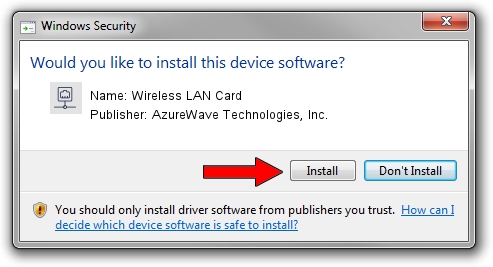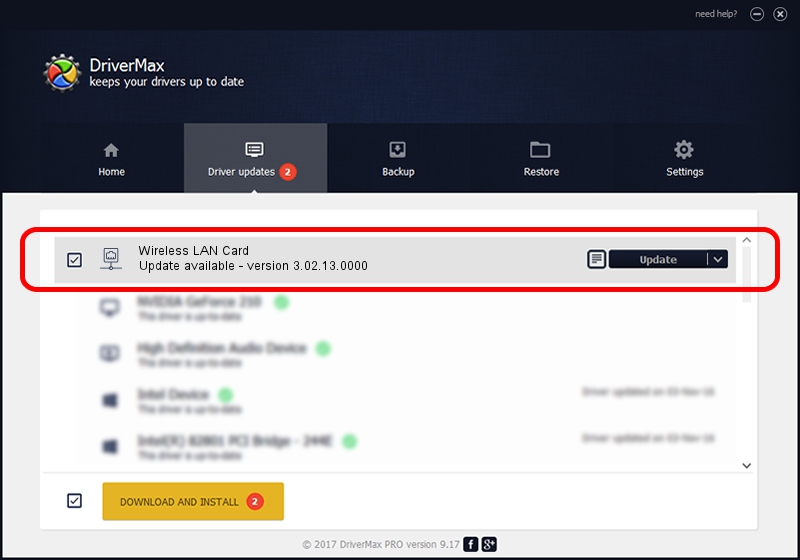Advertising seems to be blocked by your browser.
The ads help us provide this software and web site to you for free.
Please support our project by allowing our site to show ads.
Home /
Manufacturers /
AzureWave Technologies, Inc. /
Wireless LAN Card /
PCI/VEN_1814&DEV_3091&SUBSYS_1A871A3B /
3.02.13.0000 Apr 12, 2012
AzureWave Technologies, Inc. Wireless LAN Card driver download and installation
Wireless LAN Card is a Network Adapters device. The developer of this driver was AzureWave Technologies, Inc.. The hardware id of this driver is PCI/VEN_1814&DEV_3091&SUBSYS_1A871A3B; this string has to match your hardware.
1. Install AzureWave Technologies, Inc. Wireless LAN Card driver manually
- You can download from the link below the driver installer file for the AzureWave Technologies, Inc. Wireless LAN Card driver. The archive contains version 3.02.13.0000 dated 2012-04-12 of the driver.
- Run the driver installer file from a user account with the highest privileges (rights). If your UAC (User Access Control) is started please accept of the driver and run the setup with administrative rights.
- Go through the driver installation wizard, which will guide you; it should be quite easy to follow. The driver installation wizard will analyze your PC and will install the right driver.
- When the operation finishes shutdown and restart your PC in order to use the updated driver. As you can see it was quite smple to install a Windows driver!
Driver file size: 1011370 bytes (987.67 KB)
Driver rating 4.6 stars out of 93323 votes.
This driver is fully compatible with the following versions of Windows:
- This driver works on Windows 2000 64 bits
- This driver works on Windows Server 2003 64 bits
- This driver works on Windows XP 64 bits
- This driver works on Windows Vista 64 bits
- This driver works on Windows 7 64 bits
- This driver works on Windows 8 64 bits
- This driver works on Windows 8.1 64 bits
- This driver works on Windows 10 64 bits
- This driver works on Windows 11 64 bits
2. How to install AzureWave Technologies, Inc. Wireless LAN Card driver using DriverMax
The most important advantage of using DriverMax is that it will setup the driver for you in the easiest possible way and it will keep each driver up to date, not just this one. How easy can you install a driver with DriverMax? Let's take a look!
- Start DriverMax and press on the yellow button named ~SCAN FOR DRIVER UPDATES NOW~. Wait for DriverMax to analyze each driver on your PC.
- Take a look at the list of available driver updates. Search the list until you find the AzureWave Technologies, Inc. Wireless LAN Card driver. Click the Update button.
- Finished installing the driver!

Jul 14 2016 9:26AM / Written by Daniel Statescu for DriverMax
follow @DanielStatescu