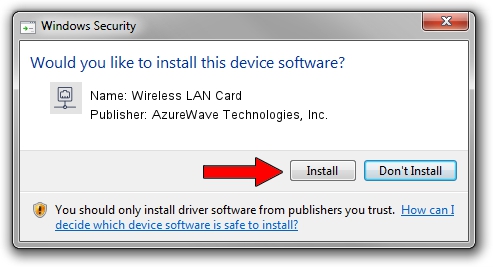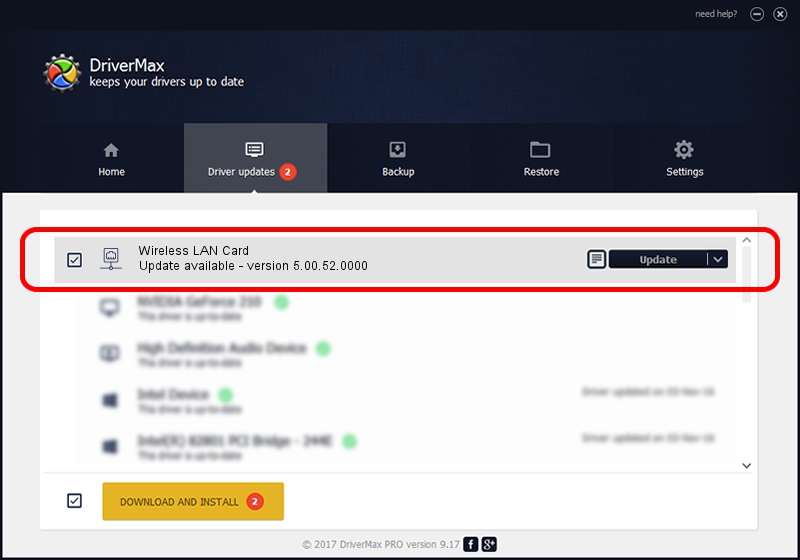Advertising seems to be blocked by your browser.
The ads help us provide this software and web site to you for free.
Please support our project by allowing our site to show ads.
Home /
Manufacturers /
AzureWave Technologies, Inc. /
Wireless LAN Card /
PCI/VEN_1814&DEV_3090&SUBSYS_2A411A3B /
5.00.52.0000 Nov 25, 2014
AzureWave Technologies, Inc. Wireless LAN Card - two ways of downloading and installing the driver
Wireless LAN Card is a Network Adapters device. The developer of this driver was AzureWave Technologies, Inc.. The hardware id of this driver is PCI/VEN_1814&DEV_3090&SUBSYS_2A411A3B; this string has to match your hardware.
1. Manually install AzureWave Technologies, Inc. Wireless LAN Card driver
- Download the setup file for AzureWave Technologies, Inc. Wireless LAN Card driver from the location below. This download link is for the driver version 5.00.52.0000 released on 2014-11-25.
- Run the driver setup file from a Windows account with the highest privileges (rights). If your User Access Control (UAC) is enabled then you will have to confirm the installation of the driver and run the setup with administrative rights.
- Go through the driver setup wizard, which should be pretty easy to follow. The driver setup wizard will scan your PC for compatible devices and will install the driver.
- Restart your PC and enjoy the fresh driver, it is as simple as that.
This driver was installed by many users and received an average rating of 3.3 stars out of 76005 votes.
2. How to install AzureWave Technologies, Inc. Wireless LAN Card driver using DriverMax
The advantage of using DriverMax is that it will install the driver for you in the easiest possible way and it will keep each driver up to date. How can you install a driver using DriverMax? Let's see!
- Open DriverMax and click on the yellow button that says ~SCAN FOR DRIVER UPDATES NOW~. Wait for DriverMax to analyze each driver on your computer.
- Take a look at the list of available driver updates. Search the list until you locate the AzureWave Technologies, Inc. Wireless LAN Card driver. Click the Update button.
- That's it, you installed your first driver!

Jun 20 2016 12:48PM / Written by Daniel Statescu for DriverMax
follow @DanielStatescu