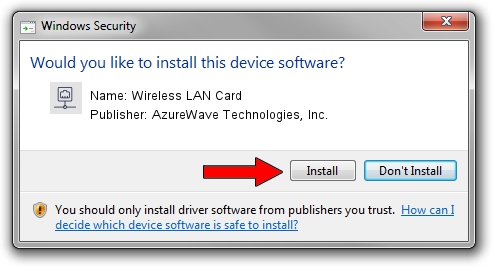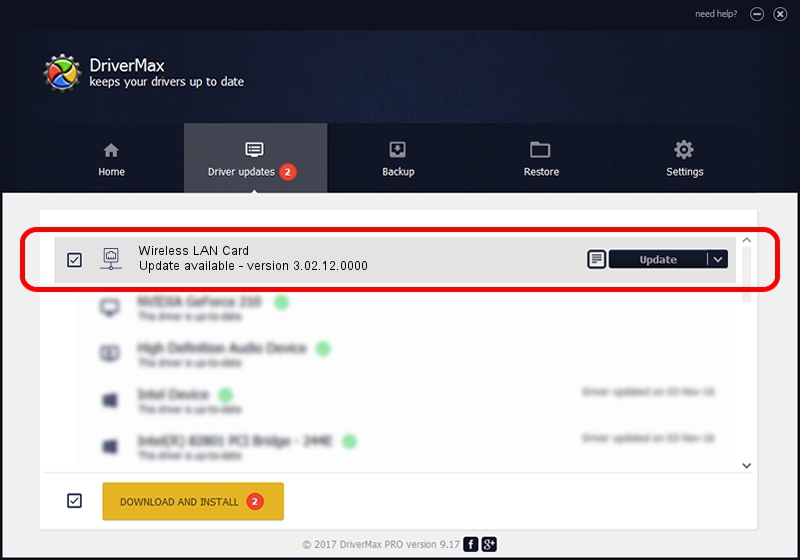Advertising seems to be blocked by your browser.
The ads help us provide this software and web site to you for free.
Please support our project by allowing our site to show ads.
Home /
Manufacturers /
AzureWave Technologies, Inc. /
Wireless LAN Card /
PCI/VEN_1814&DEV_3090&SUBSYS_2A411A3B /
3.02.12.0000 Mar 05, 2012
Driver for AzureWave Technologies, Inc. Wireless LAN Card - downloading and installing it
Wireless LAN Card is a Network Adapters device. This Windows driver was developed by AzureWave Technologies, Inc.. In order to make sure you are downloading the exact right driver the hardware id is PCI/VEN_1814&DEV_3090&SUBSYS_2A411A3B.
1. AzureWave Technologies, Inc. Wireless LAN Card driver - how to install it manually
- You can download from the link below the driver setup file for the AzureWave Technologies, Inc. Wireless LAN Card driver. The archive contains version 3.02.12.0000 dated 2012-03-05 of the driver.
- Start the driver installer file from a user account with the highest privileges (rights). If your User Access Control Service (UAC) is enabled please confirm the installation of the driver and run the setup with administrative rights.
- Go through the driver installation wizard, which will guide you; it should be pretty easy to follow. The driver installation wizard will scan your PC and will install the right driver.
- When the operation finishes restart your computer in order to use the updated driver. It is as simple as that to install a Windows driver!
Size of this driver: 928611 bytes (906.85 KB)
Driver rating 4.8 stars out of 16465 votes.
This driver is compatible with the following versions of Windows:
- This driver works on Windows Vista 64 bits
- This driver works on Windows 7 64 bits
- This driver works on Windows 8 64 bits
- This driver works on Windows 8.1 64 bits
- This driver works on Windows 10 64 bits
- This driver works on Windows 11 64 bits
2. Installing the AzureWave Technologies, Inc. Wireless LAN Card driver using DriverMax: the easy way
The advantage of using DriverMax is that it will install the driver for you in just a few seconds and it will keep each driver up to date, not just this one. How can you install a driver with DriverMax? Let's see!
- Start DriverMax and click on the yellow button named ~SCAN FOR DRIVER UPDATES NOW~. Wait for DriverMax to scan and analyze each driver on your PC.
- Take a look at the list of driver updates. Scroll the list down until you find the AzureWave Technologies, Inc. Wireless LAN Card driver. Click the Update button.
- That's it, you installed your first driver!