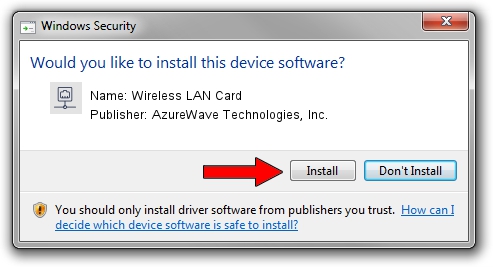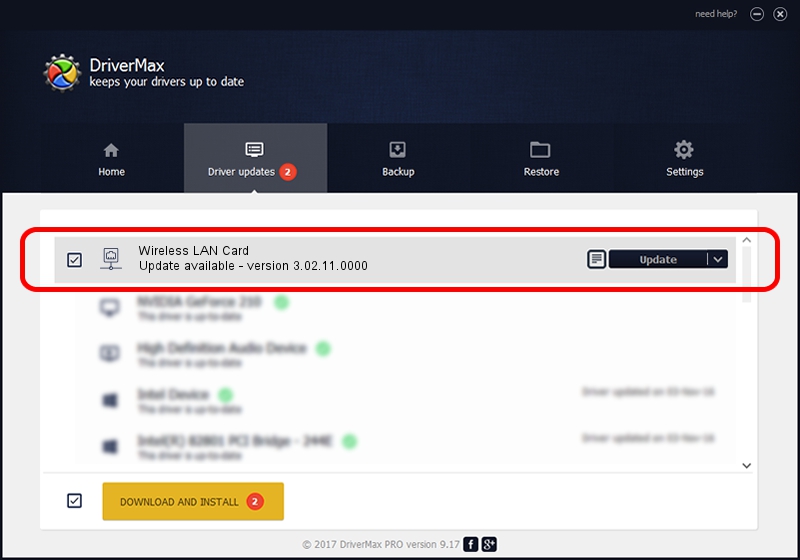Advertising seems to be blocked by your browser.
The ads help us provide this software and web site to you for free.
Please support our project by allowing our site to show ads.
Home /
Manufacturers /
AzureWave Technologies, Inc. /
Wireless LAN Card /
PCI/VEN_1814&DEV_3090&SUBSYS_2A411A3B /
3.02.11.0000 Feb 02, 2012
Download and install AzureWave Technologies, Inc. Wireless LAN Card driver
Wireless LAN Card is a Network Adapters device. This Windows driver was developed by AzureWave Technologies, Inc.. The hardware id of this driver is PCI/VEN_1814&DEV_3090&SUBSYS_2A411A3B.
1. AzureWave Technologies, Inc. Wireless LAN Card - install the driver manually
- Download the setup file for AzureWave Technologies, Inc. Wireless LAN Card driver from the link below. This download link is for the driver version 3.02.11.0000 dated 2012-02-02.
- Start the driver setup file from a Windows account with administrative rights. If your UAC (User Access Control) is started then you will have to accept of the driver and run the setup with administrative rights.
- Go through the driver setup wizard, which should be quite straightforward. The driver setup wizard will analyze your PC for compatible devices and will install the driver.
- Restart your PC and enjoy the updated driver, as you can see it was quite smple.
File size of the driver: 919275 bytes (897.73 KB)
This driver was installed by many users and received an average rating of 4.3 stars out of 42826 votes.
This driver is fully compatible with the following versions of Windows:
- This driver works on Windows Vista 64 bits
- This driver works on Windows 7 64 bits
- This driver works on Windows 8 64 bits
- This driver works on Windows 8.1 64 bits
- This driver works on Windows 10 64 bits
- This driver works on Windows 11 64 bits
2. The easy way: using DriverMax to install AzureWave Technologies, Inc. Wireless LAN Card driver
The most important advantage of using DriverMax is that it will install the driver for you in just a few seconds and it will keep each driver up to date. How easy can you install a driver with DriverMax? Let's see!
- Open DriverMax and click on the yellow button that says ~SCAN FOR DRIVER UPDATES NOW~. Wait for DriverMax to scan and analyze each driver on your PC.
- Take a look at the list of available driver updates. Scroll the list down until you find the AzureWave Technologies, Inc. Wireless LAN Card driver. Click the Update button.
- That's all, the driver is now installed!

Jul 16 2016 7:42AM / Written by Andreea Kartman for DriverMax
follow @DeeaKartman