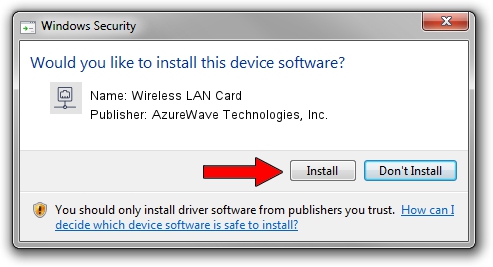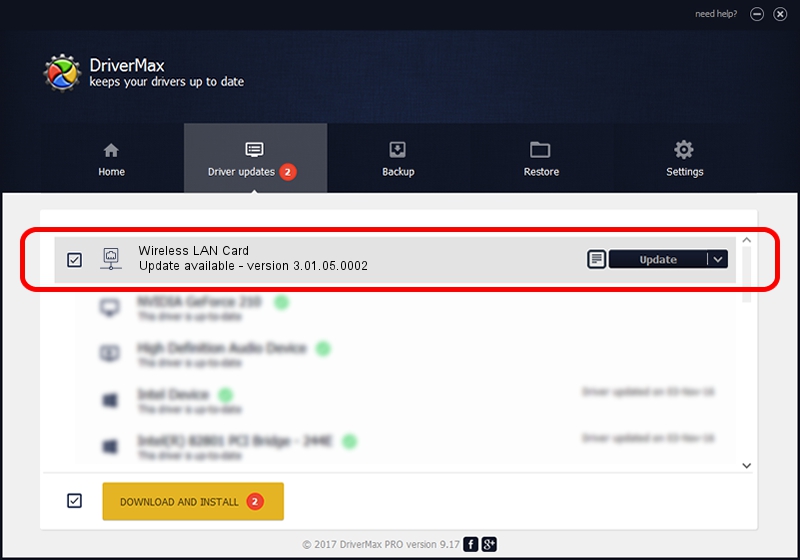Advertising seems to be blocked by your browser.
The ads help us provide this software and web site to you for free.
Please support our project by allowing our site to show ads.
Home /
Manufacturers /
AzureWave Technologies, Inc. /
Wireless LAN Card /
PCI/VEN_1814&DEV_3090&SUBSYS_2A411A3B /
3.01.05.0002 Jun 16, 2010
AzureWave Technologies, Inc. Wireless LAN Card driver download and installation
Wireless LAN Card is a Network Adapters hardware device. The Windows version of this driver was developed by AzureWave Technologies, Inc.. The hardware id of this driver is PCI/VEN_1814&DEV_3090&SUBSYS_2A411A3B.
1. How to manually install AzureWave Technologies, Inc. Wireless LAN Card driver
- Download the driver setup file for AzureWave Technologies, Inc. Wireless LAN Card driver from the link below. This is the download link for the driver version 3.01.05.0002 released on 2010-06-16.
- Run the driver installation file from a Windows account with the highest privileges (rights). If your User Access Control (UAC) is enabled then you will have to accept of the driver and run the setup with administrative rights.
- Go through the driver installation wizard, which should be pretty straightforward. The driver installation wizard will analyze your PC for compatible devices and will install the driver.
- Shutdown and restart your PC and enjoy the fresh driver, as you can see it was quite smple.
The file size of this driver is 642624 bytes (627.56 KB)
This driver was installed by many users and received an average rating of 4.4 stars out of 49367 votes.
This driver is fully compatible with the following versions of Windows:
- This driver works on Windows Vista 64 bits
- This driver works on Windows 7 64 bits
- This driver works on Windows 8 64 bits
- This driver works on Windows 8.1 64 bits
- This driver works on Windows 10 64 bits
- This driver works on Windows 11 64 bits
2. How to use DriverMax to install AzureWave Technologies, Inc. Wireless LAN Card driver
The most important advantage of using DriverMax is that it will install the driver for you in the easiest possible way and it will keep each driver up to date, not just this one. How easy can you install a driver using DriverMax? Let's take a look!
- Start DriverMax and press on the yellow button that says ~SCAN FOR DRIVER UPDATES NOW~. Wait for DriverMax to scan and analyze each driver on your computer.
- Take a look at the list of available driver updates. Search the list until you find the AzureWave Technologies, Inc. Wireless LAN Card driver. Click on Update.
- That's it, you installed your first driver!

Jul 25 2016 1:56AM / Written by Andreea Kartman for DriverMax
follow @DeeaKartman