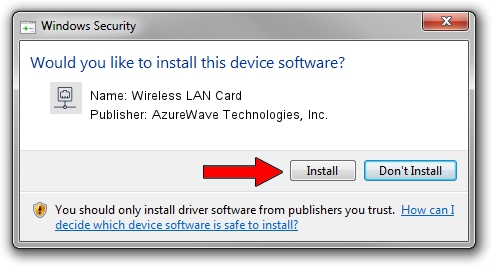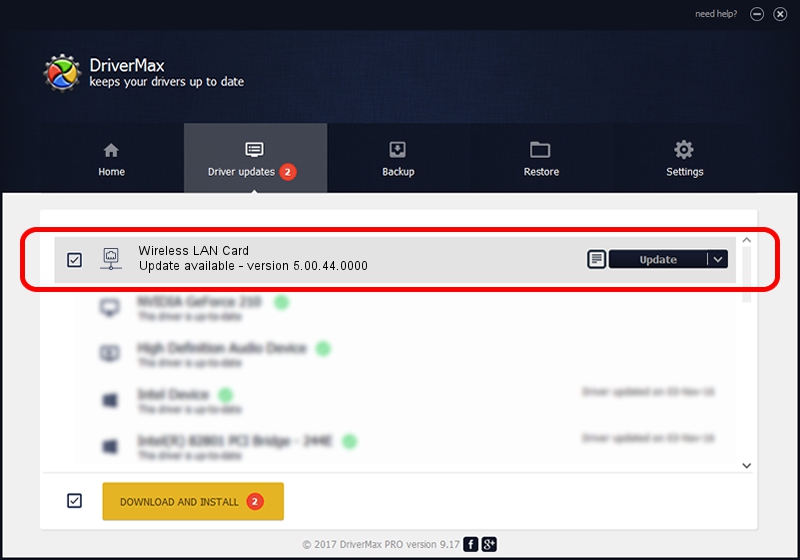Advertising seems to be blocked by your browser.
The ads help us provide this software and web site to you for free.
Please support our project by allowing our site to show ads.
Home /
Manufacturers /
AzureWave Technologies, Inc. /
Wireless LAN Card /
PCI/VEN_1814&DEV_3090&SUBSYS_1A871A3B /
5.00.44.0000 Mar 05, 2014
AzureWave Technologies, Inc. Wireless LAN Card driver download and installation
Wireless LAN Card is a Network Adapters device. The Windows version of this driver was developed by AzureWave Technologies, Inc.. The hardware id of this driver is PCI/VEN_1814&DEV_3090&SUBSYS_1A871A3B; this string has to match your hardware.
1. Manually install AzureWave Technologies, Inc. Wireless LAN Card driver
- You can download from the link below the driver setup file for the AzureWave Technologies, Inc. Wireless LAN Card driver. The archive contains version 5.00.44.0000 dated 2014-03-05 of the driver.
- Run the driver installer file from a user account with the highest privileges (rights). If your User Access Control Service (UAC) is running please confirm the installation of the driver and run the setup with administrative rights.
- Go through the driver setup wizard, which will guide you; it should be pretty easy to follow. The driver setup wizard will analyze your PC and will install the right driver.
- When the operation finishes shutdown and restart your computer in order to use the updated driver. It is as simple as that to install a Windows driver!
This driver was installed by many users and received an average rating of 3.8 stars out of 48611 votes.
2. How to install AzureWave Technologies, Inc. Wireless LAN Card driver using DriverMax
The most important advantage of using DriverMax is that it will install the driver for you in the easiest possible way and it will keep each driver up to date, not just this one. How can you install a driver using DriverMax? Let's follow a few steps!
- Open DriverMax and click on the yellow button that says ~SCAN FOR DRIVER UPDATES NOW~. Wait for DriverMax to analyze each driver on your computer.
- Take a look at the list of available driver updates. Scroll the list down until you find the AzureWave Technologies, Inc. Wireless LAN Card driver. Click the Update button.
- That's it, you installed your first driver!

Jul 13 2016 4:17AM / Written by Dan Armano for DriverMax
follow @danarm