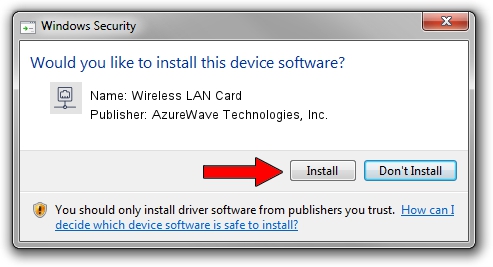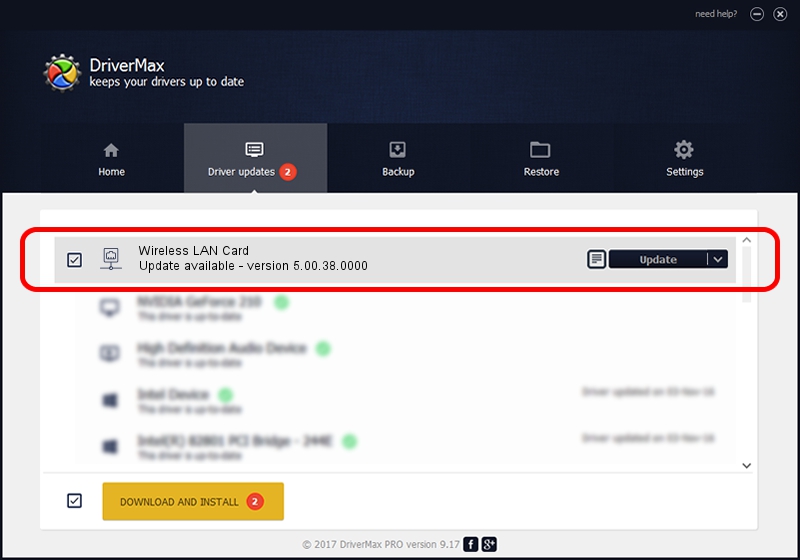Advertising seems to be blocked by your browser.
The ads help us provide this software and web site to you for free.
Please support our project by allowing our site to show ads.
Home /
Manufacturers /
AzureWave Technologies, Inc. /
Wireless LAN Card /
PCI/VEN_1814&DEV_3090&SUBSYS_1A871A3B /
5.00.38.0000 Dec 25, 2013
AzureWave Technologies, Inc. Wireless LAN Card how to download and install the driver
Wireless LAN Card is a Network Adapters device. The Windows version of this driver was developed by AzureWave Technologies, Inc.. The hardware id of this driver is PCI/VEN_1814&DEV_3090&SUBSYS_1A871A3B.
1. AzureWave Technologies, Inc. Wireless LAN Card driver - how to install it manually
- You can download from the link below the driver setup file for the AzureWave Technologies, Inc. Wireless LAN Card driver. The archive contains version 5.00.38.0000 dated 2013-12-25 of the driver.
- Run the driver installer file from a user account with the highest privileges (rights). If your User Access Control (UAC) is enabled please accept of the driver and run the setup with administrative rights.
- Follow the driver installation wizard, which will guide you; it should be pretty easy to follow. The driver installation wizard will scan your computer and will install the right driver.
- When the operation finishes shutdown and restart your PC in order to use the updated driver. As you can see it was quite smple to install a Windows driver!
The file size of this driver is 1076032 bytes (1.03 MB)
This driver was installed by many users and received an average rating of 4 stars out of 87697 votes.
This driver will work for the following versions of Windows:
- This driver works on Windows 8 32 bits
- This driver works on Windows 8.1 32 bits
- This driver works on Windows 10 32 bits
- This driver works on Windows 11 32 bits
2. How to use DriverMax to install AzureWave Technologies, Inc. Wireless LAN Card driver
The most important advantage of using DriverMax is that it will setup the driver for you in the easiest possible way and it will keep each driver up to date. How easy can you install a driver using DriverMax? Let's follow a few steps!
- Open DriverMax and push on the yellow button named ~SCAN FOR DRIVER UPDATES NOW~. Wait for DriverMax to scan and analyze each driver on your PC.
- Take a look at the list of driver updates. Scroll the list down until you locate the AzureWave Technologies, Inc. Wireless LAN Card driver. Click on Update.
- That's all, the driver is now installed!

Jul 9 2016 8:10PM / Written by Andreea Kartman for DriverMax
follow @DeeaKartman