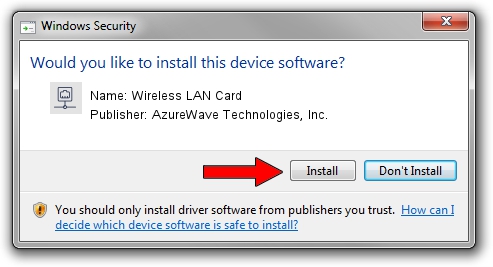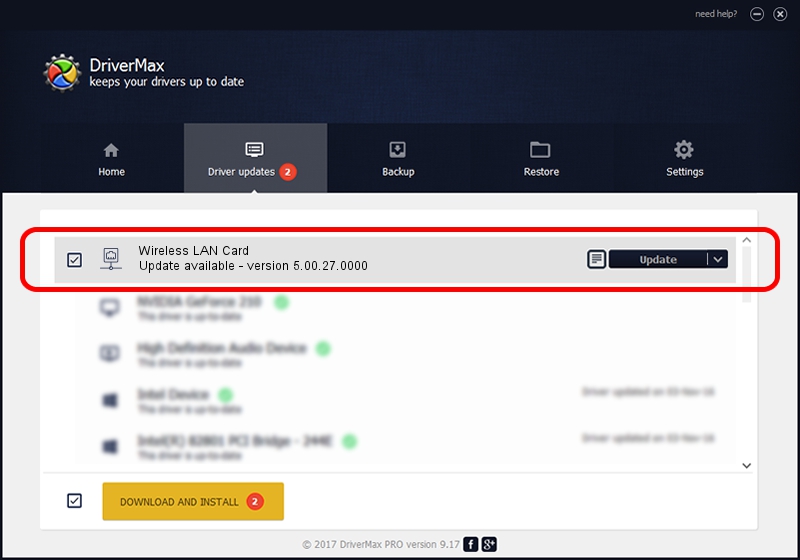Advertising seems to be blocked by your browser.
The ads help us provide this software and web site to you for free.
Please support our project by allowing our site to show ads.
Home /
Manufacturers /
AzureWave Technologies, Inc. /
Wireless LAN Card /
PCI/VEN_1814&DEV_3090&SUBSYS_1A871A3B /
5.00.27.0000 Jun 10, 2013
AzureWave Technologies, Inc. Wireless LAN Card driver download and installation
Wireless LAN Card is a Network Adapters device. This Windows driver was developed by AzureWave Technologies, Inc.. PCI/VEN_1814&DEV_3090&SUBSYS_1A871A3B is the matching hardware id of this device.
1. Install AzureWave Technologies, Inc. Wireless LAN Card driver manually
- Download the driver setup file for AzureWave Technologies, Inc. Wireless LAN Card driver from the location below. This download link is for the driver version 5.00.27.0000 dated 2013-06-10.
- Start the driver setup file from a Windows account with the highest privileges (rights). If your User Access Control Service (UAC) is enabled then you will have to accept of the driver and run the setup with administrative rights.
- Follow the driver installation wizard, which should be pretty easy to follow. The driver installation wizard will scan your PC for compatible devices and will install the driver.
- Shutdown and restart your PC and enjoy the updated driver, it is as simple as that.
File size of the driver: 1300971 bytes (1.24 MB)
This driver received an average rating of 4.3 stars out of 50950 votes.
This driver will work for the following versions of Windows:
- This driver works on Windows Vista 64 bits
- This driver works on Windows 7 64 bits
- This driver works on Windows 8 64 bits
- This driver works on Windows 8.1 64 bits
- This driver works on Windows 10 64 bits
- This driver works on Windows 11 64 bits
2. How to install AzureWave Technologies, Inc. Wireless LAN Card driver using DriverMax
The advantage of using DriverMax is that it will install the driver for you in the easiest possible way and it will keep each driver up to date. How can you install a driver with DriverMax? Let's follow a few steps!
- Start DriverMax and click on the yellow button that says ~SCAN FOR DRIVER UPDATES NOW~. Wait for DriverMax to scan and analyze each driver on your computer.
- Take a look at the list of detected driver updates. Search the list until you find the AzureWave Technologies, Inc. Wireless LAN Card driver. Click the Update button.
- Finished installing the driver!

Jul 12 2016 1:58AM / Written by Daniel Statescu for DriverMax
follow @DanielStatescu