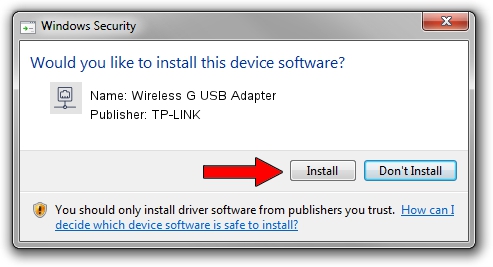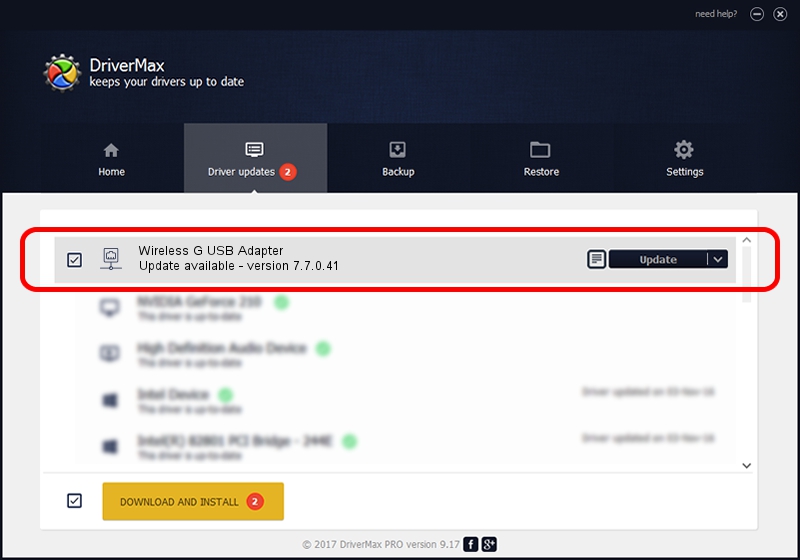Advertising seems to be blocked by your browser.
The ads help us provide this software and web site to you for free.
Please support our project by allowing our site to show ads.
Home /
Manufacturers /
TP-LINK /
Wireless G USB Adapter /
USB/VID_0CF3&PID_1006 /
7.7.0.41 Jun 12, 2009
Driver for TP-LINK Wireless G USB Adapter - downloading and installing it
Wireless G USB Adapter is a Network Adapters device. The Windows version of this driver was developed by TP-LINK. In order to make sure you are downloading the exact right driver the hardware id is USB/VID_0CF3&PID_1006.
1. How to manually install TP-LINK Wireless G USB Adapter driver
- You can download from the link below the driver installer file for the TP-LINK Wireless G USB Adapter driver. The archive contains version 7.7.0.41 released on 2009-06-12 of the driver.
- Run the driver installer file from a user account with the highest privileges (rights). If your User Access Control (UAC) is started please confirm the installation of the driver and run the setup with administrative rights.
- Go through the driver installation wizard, which will guide you; it should be pretty easy to follow. The driver installation wizard will scan your computer and will install the right driver.
- When the operation finishes restart your PC in order to use the updated driver. It is as simple as that to install a Windows driver!
Driver file size: 512740 bytes (500.72 KB)
This driver was installed by many users and received an average rating of 3.8 stars out of 89579 votes.
This driver was released for the following versions of Windows:
- This driver works on Windows 2000 32 bits
- This driver works on Windows Server 2003 32 bits
- This driver works on Windows XP 32 bits
2. Using DriverMax to install TP-LINK Wireless G USB Adapter driver
The advantage of using DriverMax is that it will install the driver for you in just a few seconds and it will keep each driver up to date, not just this one. How can you install a driver using DriverMax? Let's follow a few steps!
- Open DriverMax and press on the yellow button that says ~SCAN FOR DRIVER UPDATES NOW~. Wait for DriverMax to analyze each driver on your computer.
- Take a look at the list of driver updates. Search the list until you find the TP-LINK Wireless G USB Adapter driver. Click the Update button.
- Enjoy using the updated driver! :)

Aug 1 2016 4:38AM / Written by Andreea Kartman for DriverMax
follow @DeeaKartman