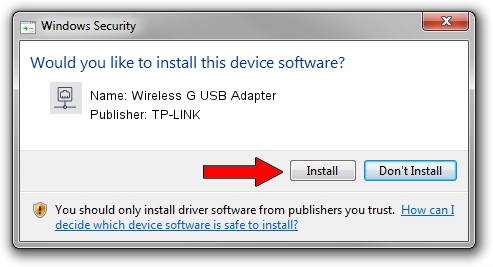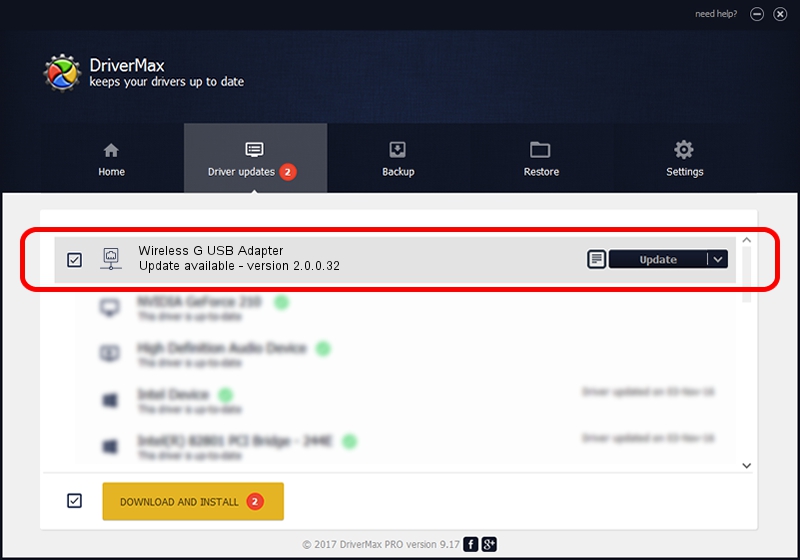Advertising seems to be blocked by your browser.
The ads help us provide this software and web site to you for free.
Please support our project by allowing our site to show ads.
Home /
Manufacturers /
TP-LINK /
Wireless G USB Adapter /
USB/VID_0CF3&PID_1006 /
2.0.0.32 Jan 04, 2010
TP-LINK Wireless G USB Adapter driver download and installation
Wireless G USB Adapter is a Network Adapters hardware device. The Windows version of this driver was developed by TP-LINK. USB/VID_0CF3&PID_1006 is the matching hardware id of this device.
1. Install TP-LINK Wireless G USB Adapter driver manually
- You can download from the link below the driver setup file for the TP-LINK Wireless G USB Adapter driver. The archive contains version 2.0.0.32 dated 2010-01-04 of the driver.
- Start the driver installer file from a user account with administrative rights. If your User Access Control Service (UAC) is running please confirm the installation of the driver and run the setup with administrative rights.
- Follow the driver installation wizard, which will guide you; it should be quite easy to follow. The driver installation wizard will analyze your computer and will install the right driver.
- When the operation finishes shutdown and restart your PC in order to use the updated driver. It is as simple as that to install a Windows driver!
Size of this driver: 665081 bytes (649.49 KB)
This driver was installed by many users and received an average rating of 4.2 stars out of 57753 votes.
This driver is fully compatible with the following versions of Windows:
- This driver works on Windows 7 32 bits
- This driver works on Windows 8 32 bits
- This driver works on Windows 8.1 32 bits
- This driver works on Windows 10 32 bits
- This driver works on Windows 11 32 bits
2. Using DriverMax to install TP-LINK Wireless G USB Adapter driver
The advantage of using DriverMax is that it will install the driver for you in just a few seconds and it will keep each driver up to date, not just this one. How can you install a driver with DriverMax? Let's take a look!
- Start DriverMax and click on the yellow button named ~SCAN FOR DRIVER UPDATES NOW~. Wait for DriverMax to analyze each driver on your PC.
- Take a look at the list of detected driver updates. Scroll the list down until you locate the TP-LINK Wireless G USB Adapter driver. Click the Update button.
- That's it, you installed your first driver!

Aug 5 2016 2:14PM / Written by Daniel Statescu for DriverMax
follow @DanielStatescu