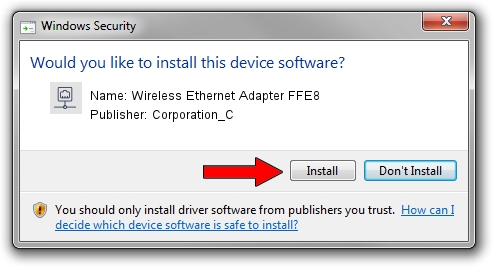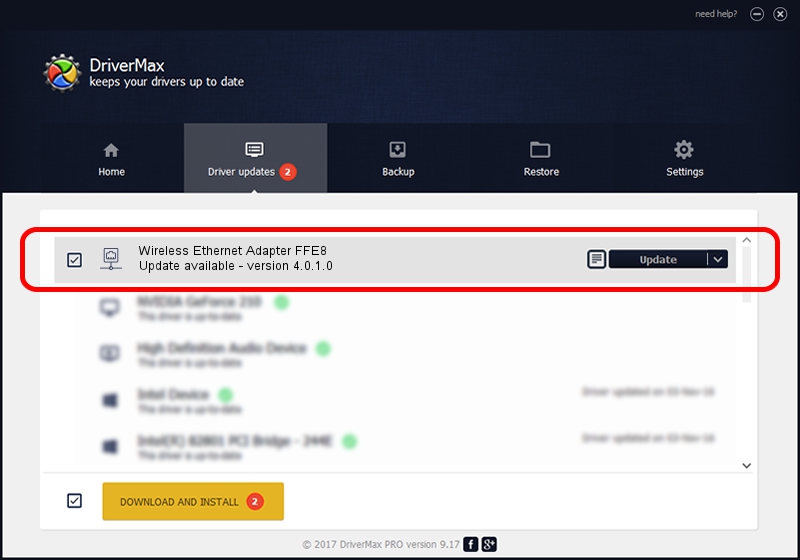Advertising seems to be blocked by your browser.
The ads help us provide this software and web site to you for free.
Please support our project by allowing our site to show ads.
Home /
Manufacturers /
Corporation_C /
Wireless Ethernet Adapter FFE8 /
USB/VID_19D2&PID_FFE8&MI_05 /
4.0.1.0 Dec 04, 2012
Corporation_C Wireless Ethernet Adapter FFE8 - two ways of downloading and installing the driver
Wireless Ethernet Adapter FFE8 is a Network Adapters device. This Windows driver was developed by Corporation_C. USB/VID_19D2&PID_FFE8&MI_05 is the matching hardware id of this device.
1. How to manually install Corporation_C Wireless Ethernet Adapter FFE8 driver
- Download the driver setup file for Corporation_C Wireless Ethernet Adapter FFE8 driver from the link below. This download link is for the driver version 4.0.1.0 released on 2012-12-04.
- Start the driver setup file from a Windows account with the highest privileges (rights). If your User Access Control Service (UAC) is running then you will have to confirm the installation of the driver and run the setup with administrative rights.
- Go through the driver installation wizard, which should be quite straightforward. The driver installation wizard will analyze your PC for compatible devices and will install the driver.
- Shutdown and restart your PC and enjoy the fresh driver, as you can see it was quite smple.
This driver was rated with an average of 3 stars by 57817 users.
2. Installing the Corporation_C Wireless Ethernet Adapter FFE8 driver using DriverMax: the easy way
The advantage of using DriverMax is that it will install the driver for you in the easiest possible way and it will keep each driver up to date, not just this one. How can you install a driver using DriverMax? Let's take a look!
- Open DriverMax and click on the yellow button that says ~SCAN FOR DRIVER UPDATES NOW~. Wait for DriverMax to scan and analyze each driver on your PC.
- Take a look at the list of detected driver updates. Scroll the list down until you locate the Corporation_C Wireless Ethernet Adapter FFE8 driver. Click the Update button.
- That's all, the driver is now installed!

Jun 20 2016 12:48PM / Written by Andreea Kartman for DriverMax
follow @DeeaKartman