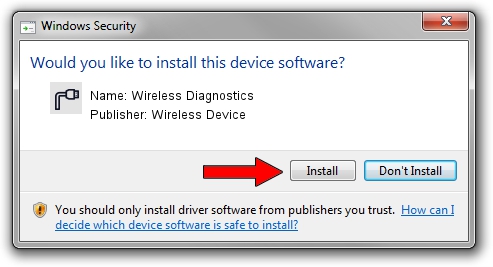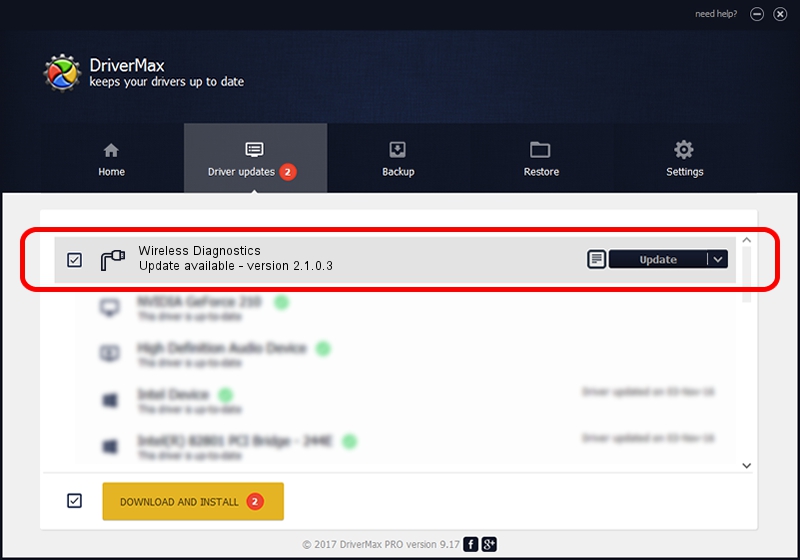Advertising seems to be blocked by your browser.
The ads help us provide this software and web site to you for free.
Please support our project by allowing our site to show ads.
Home /
Manufacturers /
Wireless Device /
Wireless Diagnostics /
USB/VID_2FD4&PID_76B5&MI_00 /
2.1.0.3 Mar 28, 2017
Wireless Device Wireless Diagnostics driver download and installation
Wireless Diagnostics is a Ports hardware device. The Windows version of this driver was developed by Wireless Device. USB/VID_2FD4&PID_76B5&MI_00 is the matching hardware id of this device.
1. Wireless Device Wireless Diagnostics driver - how to install it manually
- You can download from the link below the driver installer file for the Wireless Device Wireless Diagnostics driver. The archive contains version 2.1.0.3 dated 2017-03-28 of the driver.
- Run the driver installer file from a user account with administrative rights. If your User Access Control (UAC) is enabled please accept of the driver and run the setup with administrative rights.
- Go through the driver installation wizard, which will guide you; it should be quite easy to follow. The driver installation wizard will analyze your PC and will install the right driver.
- When the operation finishes restart your computer in order to use the updated driver. It is as simple as that to install a Windows driver!
Download size of the driver: 94854 bytes (92.63 KB)
Driver rating 5 stars out of 53415 votes.
This driver is compatible with the following versions of Windows:
- This driver works on Windows 2000 64 bits
- This driver works on Windows Server 2003 64 bits
- This driver works on Windows XP 64 bits
- This driver works on Windows Vista 64 bits
- This driver works on Windows 7 64 bits
- This driver works on Windows 8 64 bits
- This driver works on Windows 8.1 64 bits
- This driver works on Windows 10 64 bits
- This driver works on Windows 11 64 bits
2. How to install Wireless Device Wireless Diagnostics driver using DriverMax
The most important advantage of using DriverMax is that it will install the driver for you in just a few seconds and it will keep each driver up to date, not just this one. How easy can you install a driver using DriverMax? Let's take a look!
- Start DriverMax and push on the yellow button named ~SCAN FOR DRIVER UPDATES NOW~. Wait for DriverMax to scan and analyze each driver on your computer.
- Take a look at the list of detected driver updates. Scroll the list down until you find the Wireless Device Wireless Diagnostics driver. Click the Update button.
- Finished installing the driver!

Jun 29 2024 5:29PM / Written by Andreea Kartman for DriverMax
follow @DeeaKartman