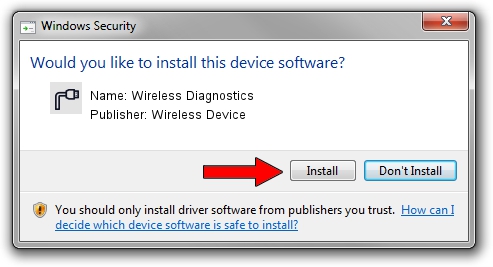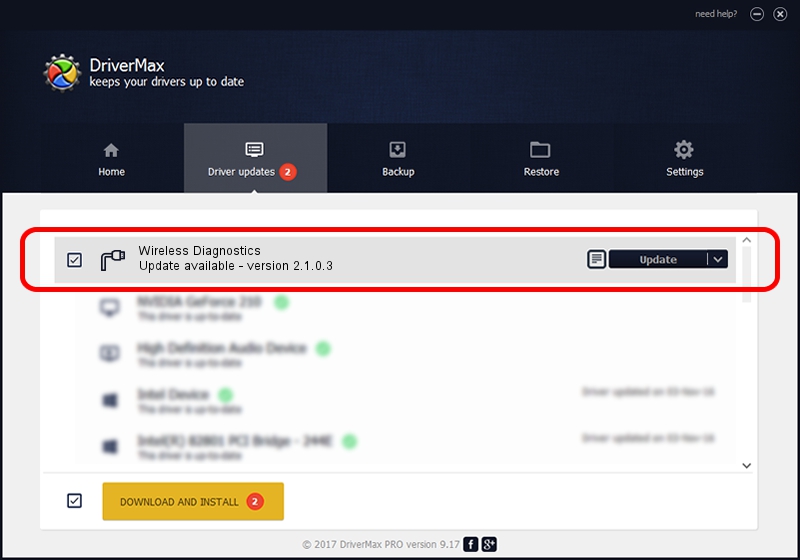Advertising seems to be blocked by your browser.
The ads help us provide this software and web site to you for free.
Please support our project by allowing our site to show ads.
Home /
Manufacturers /
Wireless Device /
Wireless Diagnostics /
USB/VID_2FD4&PID_7615&MI_00 /
2.1.0.3 Mar 28, 2017
Download and install Wireless Device Wireless Diagnostics driver
Wireless Diagnostics is a Ports hardware device. This Windows driver was developed by Wireless Device. In order to make sure you are downloading the exact right driver the hardware id is USB/VID_2FD4&PID_7615&MI_00.
1. How to manually install Wireless Device Wireless Diagnostics driver
- Download the driver setup file for Wireless Device Wireless Diagnostics driver from the location below. This is the download link for the driver version 2.1.0.3 dated 2017-03-28.
- Start the driver setup file from a Windows account with administrative rights. If your User Access Control (UAC) is running then you will have to confirm the installation of the driver and run the setup with administrative rights.
- Go through the driver setup wizard, which should be pretty straightforward. The driver setup wizard will scan your PC for compatible devices and will install the driver.
- Restart your computer and enjoy the fresh driver, it is as simple as that.
Driver file size: 100042 bytes (97.70 KB)
This driver received an average rating of 4.8 stars out of 91452 votes.
This driver will work for the following versions of Windows:
- This driver works on Windows 2000 64 bits
- This driver works on Windows Server 2003 64 bits
- This driver works on Windows XP 64 bits
- This driver works on Windows Vista 64 bits
- This driver works on Windows 7 64 bits
- This driver works on Windows 8 64 bits
- This driver works on Windows 8.1 64 bits
- This driver works on Windows 10 64 bits
- This driver works on Windows 11 64 bits
2. The easy way: using DriverMax to install Wireless Device Wireless Diagnostics driver
The most important advantage of using DriverMax is that it will install the driver for you in just a few seconds and it will keep each driver up to date. How can you install a driver using DriverMax? Let's take a look!
- Start DriverMax and push on the yellow button that says ~SCAN FOR DRIVER UPDATES NOW~. Wait for DriverMax to analyze each driver on your PC.
- Take a look at the list of driver updates. Scroll the list down until you find the Wireless Device Wireless Diagnostics driver. Click the Update button.
- That's all, the driver is now installed!

Jul 30 2024 2:49PM / Written by Daniel Statescu for DriverMax
follow @DanielStatescu