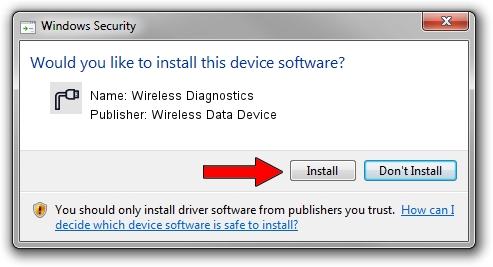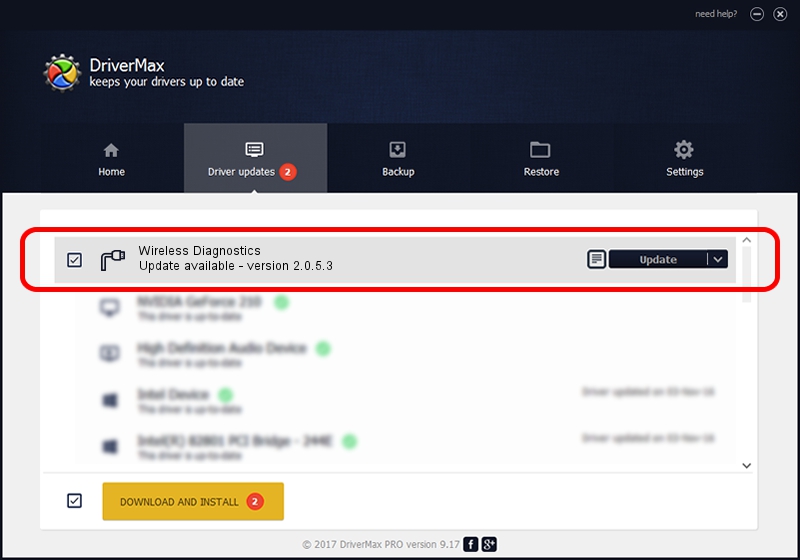Advertising seems to be blocked by your browser.
The ads help us provide this software and web site to you for free.
Please support our project by allowing our site to show ads.
Home /
Manufacturers /
Wireless Data Device /
Wireless Diagnostics /
USB/VID_1C9E&PID_9F01&MI_01 /
2.0.5.3 Jul 31, 2008
Wireless Data Device Wireless Diagnostics driver download and installation
Wireless Diagnostics is a Ports hardware device. The developer of this driver was Wireless Data Device. USB/VID_1C9E&PID_9F01&MI_01 is the matching hardware id of this device.
1. Wireless Data Device Wireless Diagnostics driver - how to install it manually
- Download the driver setup file for Wireless Data Device Wireless Diagnostics driver from the location below. This is the download link for the driver version 2.0.5.3 released on 2008-07-31.
- Run the driver installation file from a Windows account with administrative rights. If your User Access Control (UAC) is enabled then you will have to confirm the installation of the driver and run the setup with administrative rights.
- Go through the driver installation wizard, which should be quite easy to follow. The driver installation wizard will scan your PC for compatible devices and will install the driver.
- Shutdown and restart your computer and enjoy the new driver, it is as simple as that.
Download size of the driver: 61549 bytes (60.11 KB)
This driver was installed by many users and received an average rating of 4.2 stars out of 71754 votes.
This driver was released for the following versions of Windows:
- This driver works on Windows 2000 32 bits
- This driver works on Windows Server 2003 32 bits
- This driver works on Windows XP 32 bits
- This driver works on Windows Vista 32 bits
- This driver works on Windows 7 32 bits
- This driver works on Windows 8 32 bits
- This driver works on Windows 8.1 32 bits
- This driver works on Windows 10 32 bits
- This driver works on Windows 11 32 bits
2. Using DriverMax to install Wireless Data Device Wireless Diagnostics driver
The advantage of using DriverMax is that it will install the driver for you in the easiest possible way and it will keep each driver up to date. How can you install a driver using DriverMax? Let's see!
- Open DriverMax and push on the yellow button that says ~SCAN FOR DRIVER UPDATES NOW~. Wait for DriverMax to scan and analyze each driver on your PC.
- Take a look at the list of detected driver updates. Search the list until you locate the Wireless Data Device Wireless Diagnostics driver. Click on Update.
- Finished installing the driver!

Aug 2 2016 6:56PM / Written by Andreea Kartman for DriverMax
follow @DeeaKartman