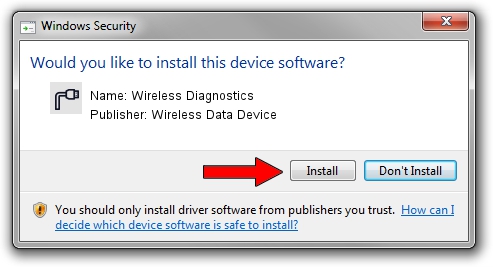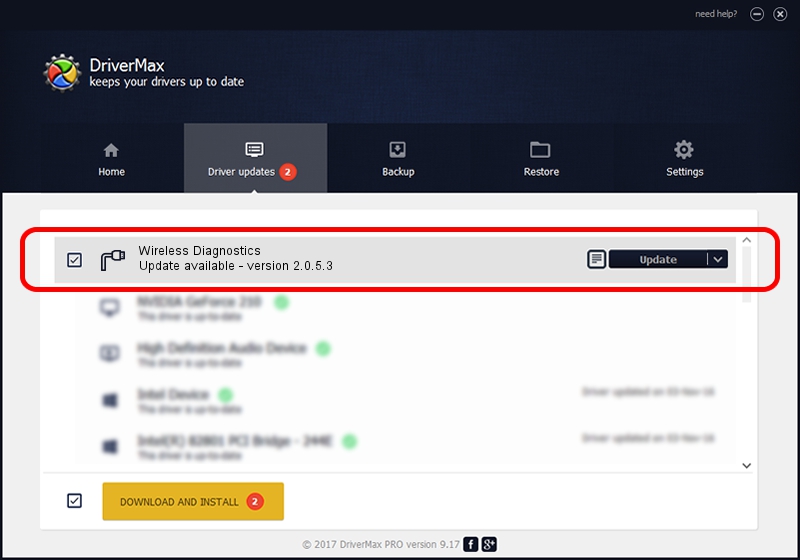Advertising seems to be blocked by your browser.
The ads help us provide this software and web site to you for free.
Please support our project by allowing our site to show ads.
Home /
Manufacturers /
Wireless Data Device /
Wireless Diagnostics /
USB/VID_1C9E&PID_9E80&MI_01 /
2.0.5.3 Jul 31, 2008
Wireless Data Device Wireless Diagnostics driver download and installation
Wireless Diagnostics is a Ports device. This Windows driver was developed by Wireless Data Device. The hardware id of this driver is USB/VID_1C9E&PID_9E80&MI_01; this string has to match your hardware.
1. How to manually install Wireless Data Device Wireless Diagnostics driver
- Download the setup file for Wireless Data Device Wireless Diagnostics driver from the link below. This download link is for the driver version 2.0.5.3 released on 2008-07-31.
- Start the driver setup file from a Windows account with the highest privileges (rights). If your UAC (User Access Control) is started then you will have to confirm the installation of the driver and run the setup with administrative rights.
- Go through the driver setup wizard, which should be quite straightforward. The driver setup wizard will scan your PC for compatible devices and will install the driver.
- Shutdown and restart your PC and enjoy the fresh driver, as you can see it was quite smple.
File size of the driver: 61549 bytes (60.11 KB)
Driver rating 4.6 stars out of 73688 votes.
This driver was released for the following versions of Windows:
- This driver works on Windows 2000 32 bits
- This driver works on Windows Server 2003 32 bits
- This driver works on Windows XP 32 bits
- This driver works on Windows Vista 32 bits
- This driver works on Windows 7 32 bits
- This driver works on Windows 8 32 bits
- This driver works on Windows 8.1 32 bits
- This driver works on Windows 10 32 bits
- This driver works on Windows 11 32 bits
2. How to use DriverMax to install Wireless Data Device Wireless Diagnostics driver
The most important advantage of using DriverMax is that it will install the driver for you in the easiest possible way and it will keep each driver up to date. How can you install a driver with DriverMax? Let's take a look!
- Start DriverMax and click on the yellow button named ~SCAN FOR DRIVER UPDATES NOW~. Wait for DriverMax to scan and analyze each driver on your computer.
- Take a look at the list of driver updates. Search the list until you find the Wireless Data Device Wireless Diagnostics driver. Click the Update button.
- Finished installing the driver!

Aug 2 2016 6:46PM / Written by Andreea Kartman for DriverMax
follow @DeeaKartman