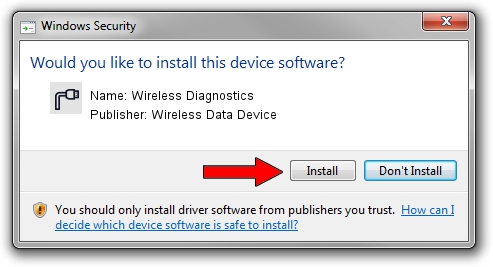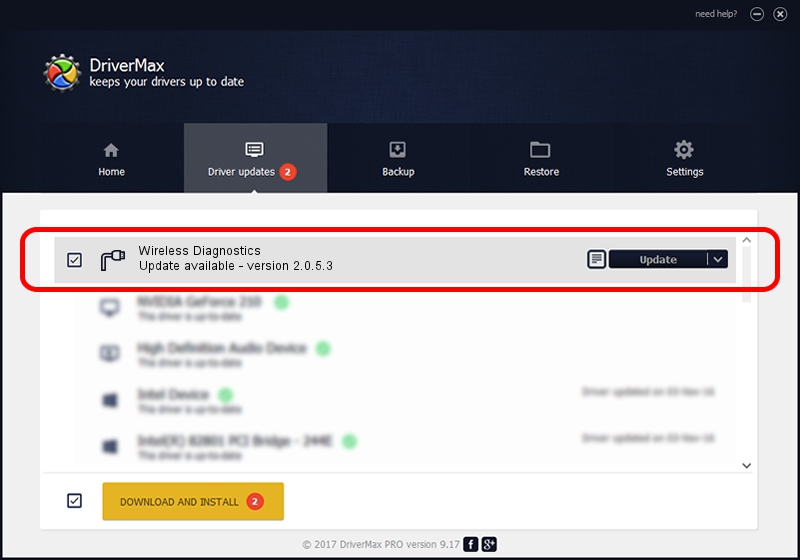Advertising seems to be blocked by your browser.
The ads help us provide this software and web site to you for free.
Please support our project by allowing our site to show ads.
Home /
Manufacturers /
Wireless Data Device /
Wireless Diagnostics /
USB/VID_1C9E&PID_9E00&MI_01 /
2.0.5.3 Jul 31, 2008
Wireless Data Device Wireless Diagnostics - two ways of downloading and installing the driver
Wireless Diagnostics is a Ports hardware device. This Windows driver was developed by Wireless Data Device. The hardware id of this driver is USB/VID_1C9E&PID_9E00&MI_01; this string has to match your hardware.
1. How to manually install Wireless Data Device Wireless Diagnostics driver
- Download the setup file for Wireless Data Device Wireless Diagnostics driver from the location below. This download link is for the driver version 2.0.5.3 released on 2008-07-31.
- Run the driver installation file from a Windows account with the highest privileges (rights). If your UAC (User Access Control) is running then you will have to accept of the driver and run the setup with administrative rights.
- Follow the driver installation wizard, which should be quite straightforward. The driver installation wizard will scan your PC for compatible devices and will install the driver.
- Restart your PC and enjoy the fresh driver, as you can see it was quite smple.
Download size of the driver: 61549 bytes (60.11 KB)
Driver rating 4.4 stars out of 72089 votes.
This driver will work for the following versions of Windows:
- This driver works on Windows 2000 32 bits
- This driver works on Windows Server 2003 32 bits
- This driver works on Windows XP 32 bits
- This driver works on Windows Vista 32 bits
- This driver works on Windows 7 32 bits
- This driver works on Windows 8 32 bits
- This driver works on Windows 8.1 32 bits
- This driver works on Windows 10 32 bits
- This driver works on Windows 11 32 bits
2. Using DriverMax to install Wireless Data Device Wireless Diagnostics driver
The most important advantage of using DriverMax is that it will install the driver for you in just a few seconds and it will keep each driver up to date. How easy can you install a driver with DriverMax? Let's follow a few steps!
- Open DriverMax and click on the yellow button that says ~SCAN FOR DRIVER UPDATES NOW~. Wait for DriverMax to scan and analyze each driver on your computer.
- Take a look at the list of detected driver updates. Search the list until you locate the Wireless Data Device Wireless Diagnostics driver. Click on Update.
- Enjoy using the updated driver! :)

Aug 2 2016 6:49PM / Written by Dan Armano for DriverMax
follow @danarm