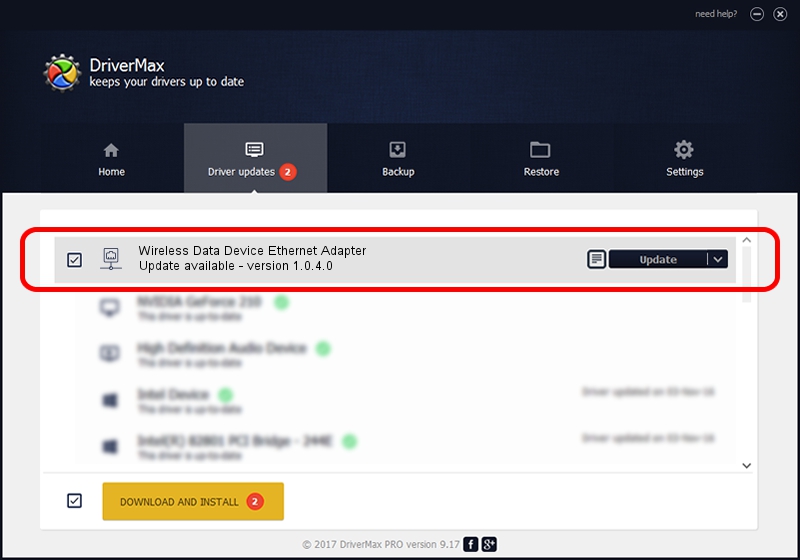Advertising seems to be blocked by your browser.
The ads help us provide this software and web site to you for free.
Please support our project by allowing our site to show ads.
Home /
Manufacturers /
Wireless Data Device /
Wireless Data Device Ethernet Adapter /
USB/VID_1C9E&PID_F106&MI_03 /
1.0.4.0 Aug 06, 2009
Wireless Data Device Wireless Data Device Ethernet Adapter how to download and install the driver
Wireless Data Device Ethernet Adapter is a Network Adapters hardware device. This Windows driver was developed by Wireless Data Device. The hardware id of this driver is USB/VID_1C9E&PID_F106&MI_03.
1. Manually install Wireless Data Device Wireless Data Device Ethernet Adapter driver
- Download the setup file for Wireless Data Device Wireless Data Device Ethernet Adapter driver from the location below. This is the download link for the driver version 1.0.4.0 released on 2009-08-06.
- Run the driver setup file from a Windows account with administrative rights. If your User Access Control (UAC) is started then you will have to confirm the installation of the driver and run the setup with administrative rights.
- Go through the driver installation wizard, which should be pretty straightforward. The driver installation wizard will analyze your PC for compatible devices and will install the driver.
- Restart your computer and enjoy the new driver, as you can see it was quite smple.
Download size of the driver: 64726 bytes (63.21 KB)
Driver rating 4.6 stars out of 70875 votes.
This driver was released for the following versions of Windows:
- This driver works on Windows 2000 32 bits
- This driver works on Windows Server 2003 32 bits
- This driver works on Windows XP 32 bits
- This driver works on Windows Vista 32 bits
- This driver works on Windows 7 32 bits
- This driver works on Windows 8 32 bits
- This driver works on Windows 8.1 32 bits
- This driver works on Windows 10 32 bits
- This driver works on Windows 11 32 bits
2. Using DriverMax to install Wireless Data Device Wireless Data Device Ethernet Adapter driver
The most important advantage of using DriverMax is that it will install the driver for you in the easiest possible way and it will keep each driver up to date, not just this one. How can you install a driver with DriverMax? Let's take a look!
- Start DriverMax and click on the yellow button named ~SCAN FOR DRIVER UPDATES NOW~. Wait for DriverMax to scan and analyze each driver on your PC.
- Take a look at the list of detected driver updates. Search the list until you locate the Wireless Data Device Wireless Data Device Ethernet Adapter driver. Click the Update button.
- That's all, the driver is now installed!

Aug 4 2016 7:50PM / Written by Andreea Kartman for DriverMax
follow @DeeaKartman