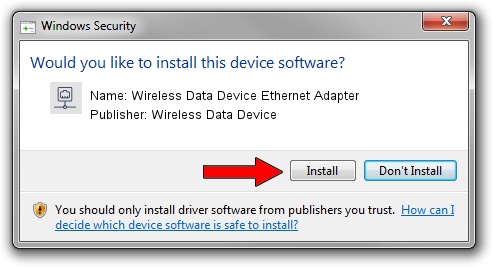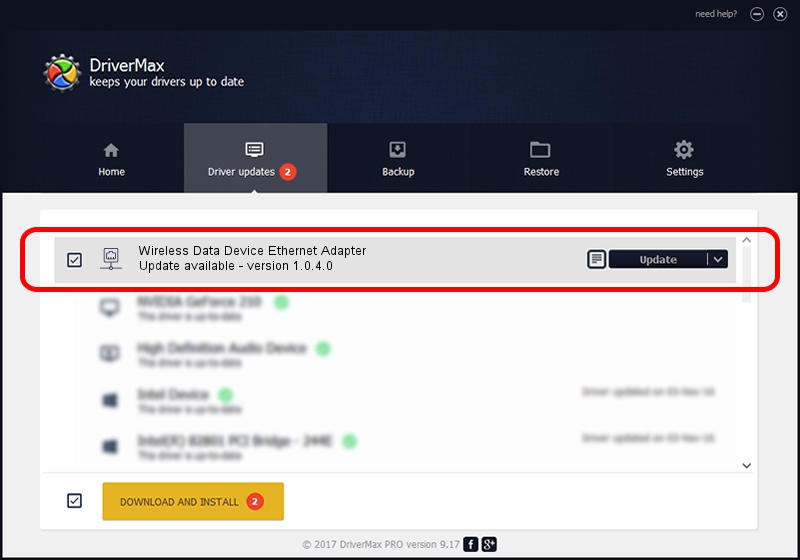Advertising seems to be blocked by your browser.
The ads help us provide this software and web site to you for free.
Please support our project by allowing our site to show ads.
Home /
Manufacturers /
Wireless Data Device /
Wireless Data Device Ethernet Adapter /
USB/VID_1C9E&PID_F103&MI_03 /
1.0.4.0 Aug 06, 2009
Wireless Data Device Wireless Data Device Ethernet Adapter how to download and install the driver
Wireless Data Device Ethernet Adapter is a Network Adapters device. This Windows driver was developed by Wireless Data Device. The hardware id of this driver is USB/VID_1C9E&PID_F103&MI_03.
1. Install Wireless Data Device Wireless Data Device Ethernet Adapter driver manually
- Download the setup file for Wireless Data Device Wireless Data Device Ethernet Adapter driver from the location below. This is the download link for the driver version 1.0.4.0 dated 2009-08-06.
- Start the driver setup file from a Windows account with the highest privileges (rights). If your User Access Control Service (UAC) is enabled then you will have to confirm the installation of the driver and run the setup with administrative rights.
- Follow the driver installation wizard, which should be pretty straightforward. The driver installation wizard will scan your PC for compatible devices and will install the driver.
- Restart your computer and enjoy the fresh driver, as you can see it was quite smple.
Driver file size: 64726 bytes (63.21 KB)
This driver was installed by many users and received an average rating of 4.1 stars out of 70984 votes.
This driver is fully compatible with the following versions of Windows:
- This driver works on Windows 2000 32 bits
- This driver works on Windows Server 2003 32 bits
- This driver works on Windows XP 32 bits
- This driver works on Windows Vista 32 bits
- This driver works on Windows 7 32 bits
- This driver works on Windows 8 32 bits
- This driver works on Windows 8.1 32 bits
- This driver works on Windows 10 32 bits
- This driver works on Windows 11 32 bits
2. How to install Wireless Data Device Wireless Data Device Ethernet Adapter driver using DriverMax
The most important advantage of using DriverMax is that it will setup the driver for you in the easiest possible way and it will keep each driver up to date, not just this one. How easy can you install a driver using DriverMax? Let's take a look!
- Open DriverMax and press on the yellow button that says ~SCAN FOR DRIVER UPDATES NOW~. Wait for DriverMax to scan and analyze each driver on your PC.
- Take a look at the list of available driver updates. Scroll the list down until you find the Wireless Data Device Wireless Data Device Ethernet Adapter driver. Click the Update button.
- That's all, the driver is now installed!

Aug 4 2016 7:49PM / Written by Dan Armano for DriverMax
follow @danarm