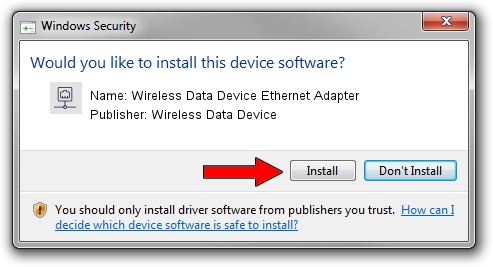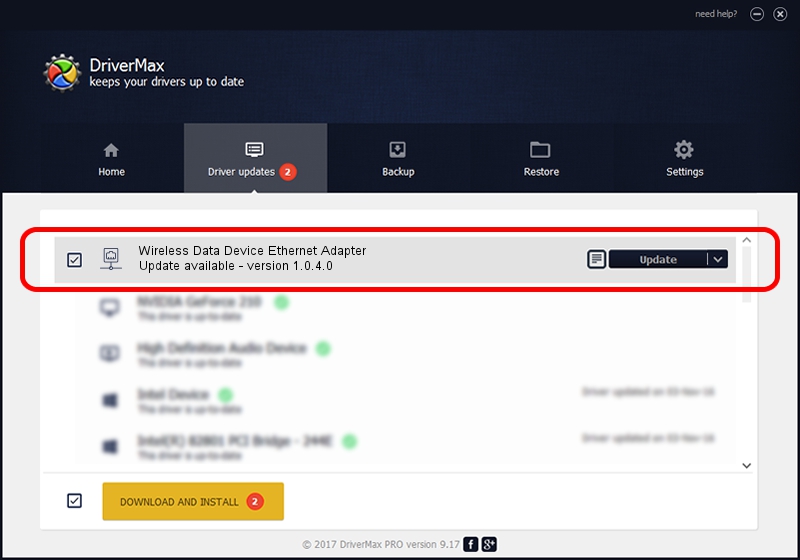Advertising seems to be blocked by your browser.
The ads help us provide this software and web site to you for free.
Please support our project by allowing our site to show ads.
Home /
Manufacturers /
Wireless Data Device /
Wireless Data Device Ethernet Adapter /
USB/VID_1C9E&PID_F100 /
1.0.4.0 Aug 06, 2009
Wireless Data Device Wireless Data Device Ethernet Adapter - two ways of downloading and installing the driver
Wireless Data Device Ethernet Adapter is a Network Adapters device. This Windows driver was developed by Wireless Data Device. USB/VID_1C9E&PID_F100 is the matching hardware id of this device.
1. Wireless Data Device Wireless Data Device Ethernet Adapter driver - how to install it manually
- You can download from the link below the driver setup file for the Wireless Data Device Wireless Data Device Ethernet Adapter driver. The archive contains version 1.0.4.0 released on 2009-08-06 of the driver.
- Run the driver installer file from a user account with the highest privileges (rights). If your User Access Control Service (UAC) is started please confirm the installation of the driver and run the setup with administrative rights.
- Go through the driver setup wizard, which will guide you; it should be pretty easy to follow. The driver setup wizard will scan your computer and will install the right driver.
- When the operation finishes restart your computer in order to use the updated driver. As you can see it was quite smple to install a Windows driver!
The file size of this driver is 64726 bytes (63.21 KB)
This driver was rated with an average of 4.1 stars by 71101 users.
This driver was released for the following versions of Windows:
- This driver works on Windows 2000 32 bits
- This driver works on Windows Server 2003 32 bits
- This driver works on Windows XP 32 bits
- This driver works on Windows Vista 32 bits
- This driver works on Windows 7 32 bits
- This driver works on Windows 8 32 bits
- This driver works on Windows 8.1 32 bits
- This driver works on Windows 10 32 bits
- This driver works on Windows 11 32 bits
2. How to use DriverMax to install Wireless Data Device Wireless Data Device Ethernet Adapter driver
The most important advantage of using DriverMax is that it will install the driver for you in the easiest possible way and it will keep each driver up to date, not just this one. How can you install a driver using DriverMax? Let's take a look!
- Open DriverMax and click on the yellow button that says ~SCAN FOR DRIVER UPDATES NOW~. Wait for DriverMax to analyze each driver on your PC.
- Take a look at the list of detected driver updates. Scroll the list down until you find the Wireless Data Device Wireless Data Device Ethernet Adapter driver. Click the Update button.
- That's all, the driver is now installed!

Aug 4 2016 7:48PM / Written by Andreea Kartman for DriverMax
follow @DeeaKartman