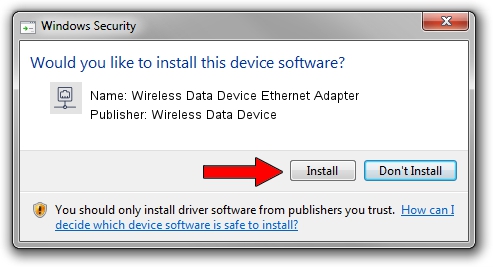Advertising seems to be blocked by your browser.
The ads help us provide this software and web site to you for free.
Please support our project by allowing our site to show ads.
Home /
Manufacturers /
Wireless Data Device /
Wireless Data Device Ethernet Adapter /
USB/VID_1C9E&PID_9808&MI_06 /
1.0.4.0 Oct 29, 2010
Download and install Wireless Data Device Wireless Data Device Ethernet Adapter driver
Wireless Data Device Ethernet Adapter is a Network Adapters device. This Windows driver was developed by Wireless Data Device. USB/VID_1C9E&PID_9808&MI_06 is the matching hardware id of this device.
1. Manually install Wireless Data Device Wireless Data Device Ethernet Adapter driver
- Download the setup file for Wireless Data Device Wireless Data Device Ethernet Adapter driver from the link below. This download link is for the driver version 1.0.4.0 dated 2010-10-29.
- Start the driver setup file from a Windows account with the highest privileges (rights). If your UAC (User Access Control) is enabled then you will have to accept of the driver and run the setup with administrative rights.
- Go through the driver installation wizard, which should be pretty easy to follow. The driver installation wizard will scan your PC for compatible devices and will install the driver.
- Shutdown and restart your PC and enjoy the updated driver, it is as simple as that.
This driver was rated with an average of 4 stars by 37732 users.
2. Using DriverMax to install Wireless Data Device Wireless Data Device Ethernet Adapter driver
The advantage of using DriverMax is that it will install the driver for you in the easiest possible way and it will keep each driver up to date, not just this one. How can you install a driver with DriverMax? Let's take a look!
- Open DriverMax and push on the yellow button named ~SCAN FOR DRIVER UPDATES NOW~. Wait for DriverMax to analyze each driver on your PC.
- Take a look at the list of driver updates. Search the list until you find the Wireless Data Device Wireless Data Device Ethernet Adapter driver. Click on Update.
- That's it, you installed your first driver!

Aug 10 2016 4:16PM / Written by Dan Armano for DriverMax
follow @danarm