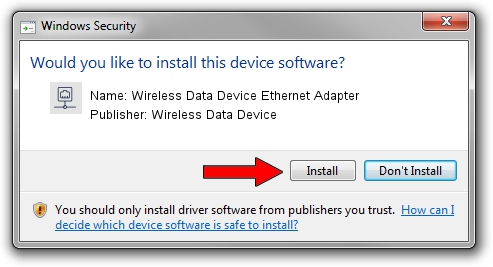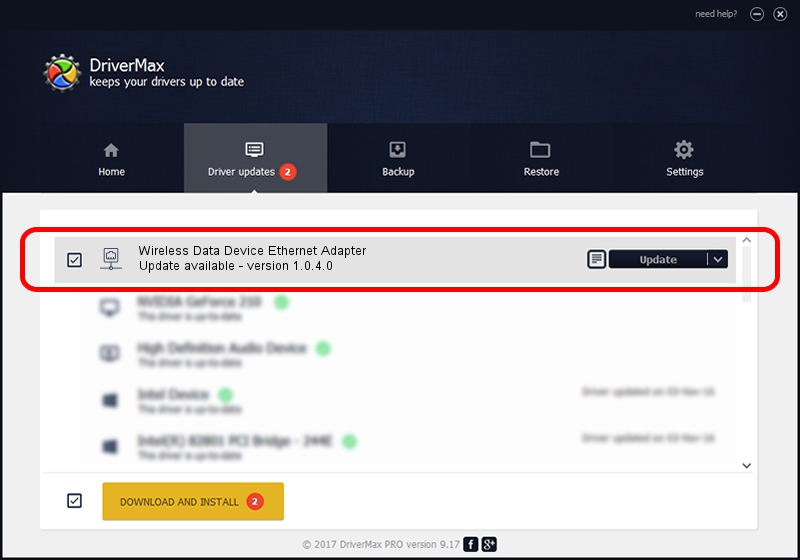Advertising seems to be blocked by your browser.
The ads help us provide this software and web site to you for free.
Please support our project by allowing our site to show ads.
Home /
Manufacturers /
Wireless Data Device /
Wireless Data Device Ethernet Adapter /
USB/VID_1C9E&PID_9803&MI_04 /
1.0.4.0 Jan 13, 2014
Wireless Data Device Wireless Data Device Ethernet Adapter driver download and installation
Wireless Data Device Ethernet Adapter is a Network Adapters device. This Windows driver was developed by Wireless Data Device. In order to make sure you are downloading the exact right driver the hardware id is USB/VID_1C9E&PID_9803&MI_04.
1. Install Wireless Data Device Wireless Data Device Ethernet Adapter driver manually
- You can download from the link below the driver installer file for the Wireless Data Device Wireless Data Device Ethernet Adapter driver. The archive contains version 1.0.4.0 released on 2014-01-13 of the driver.
- Start the driver installer file from a user account with the highest privileges (rights). If your UAC (User Access Control) is enabled please confirm the installation of the driver and run the setup with administrative rights.
- Go through the driver installation wizard, which will guide you; it should be quite easy to follow. The driver installation wizard will scan your PC and will install the right driver.
- When the operation finishes shutdown and restart your PC in order to use the updated driver. As you can see it was quite smple to install a Windows driver!
The file size of this driver is 82873 bytes (80.93 KB)
Driver rating 4.9 stars out of 85078 votes.
This driver was released for the following versions of Windows:
- This driver works on Windows 2000 64 bits
- This driver works on Windows Server 2003 64 bits
- This driver works on Windows XP 64 bits
- This driver works on Windows Vista 64 bits
- This driver works on Windows 7 64 bits
- This driver works on Windows 8 64 bits
- This driver works on Windows 8.1 64 bits
- This driver works on Windows 10 64 bits
- This driver works on Windows 11 64 bits
2. How to use DriverMax to install Wireless Data Device Wireless Data Device Ethernet Adapter driver
The advantage of using DriverMax is that it will setup the driver for you in just a few seconds and it will keep each driver up to date. How can you install a driver using DriverMax? Let's see!
- Open DriverMax and push on the yellow button that says ~SCAN FOR DRIVER UPDATES NOW~. Wait for DriverMax to scan and analyze each driver on your computer.
- Take a look at the list of detected driver updates. Scroll the list down until you find the Wireless Data Device Wireless Data Device Ethernet Adapter driver. Click on Update.
- That's it, you installed your first driver!

Jun 20 2016 12:48PM / Written by Dan Armano for DriverMax
follow @danarm