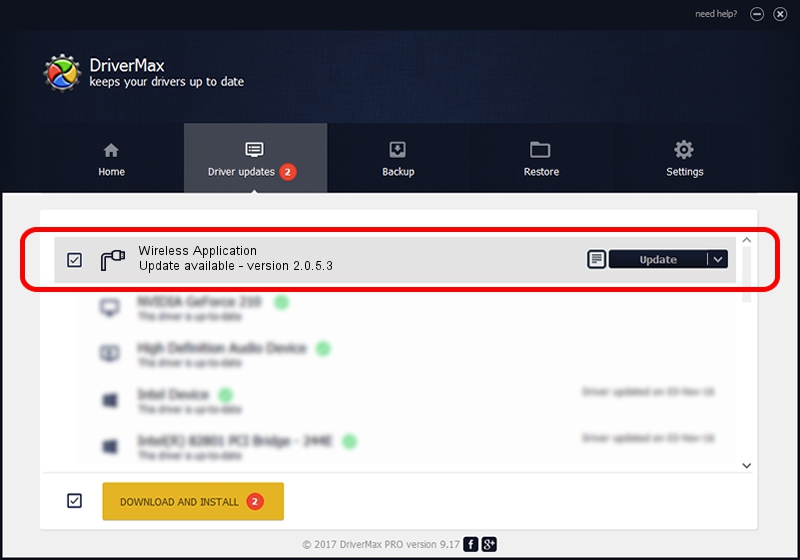Advertising seems to be blocked by your browser.
The ads help us provide this software and web site to you for free.
Please support our project by allowing our site to show ads.
Home /
Manufacturers /
Wireless Data Device /
Wireless Application /
USB/VID_1C9E&PID_9F81&MI_02 /
2.0.5.3 Jul 31, 2008
Wireless Data Device Wireless Application driver download and installation
Wireless Application is a Ports hardware device. This Windows driver was developed by Wireless Data Device. The hardware id of this driver is USB/VID_1C9E&PID_9F81&MI_02; this string has to match your hardware.
1. Wireless Data Device Wireless Application driver - how to install it manually
- Download the driver setup file for Wireless Data Device Wireless Application driver from the location below. This is the download link for the driver version 2.0.5.3 released on 2008-07-31.
- Start the driver setup file from a Windows account with administrative rights. If your User Access Control (UAC) is enabled then you will have to confirm the installation of the driver and run the setup with administrative rights.
- Follow the driver setup wizard, which should be quite easy to follow. The driver setup wizard will analyze your PC for compatible devices and will install the driver.
- Restart your computer and enjoy the updated driver, it is as simple as that.
Driver file size: 61549 bytes (60.11 KB)
This driver was rated with an average of 4.9 stars by 73035 users.
This driver is compatible with the following versions of Windows:
- This driver works on Windows 2000 32 bits
- This driver works on Windows Server 2003 32 bits
- This driver works on Windows XP 32 bits
- This driver works on Windows Vista 32 bits
- This driver works on Windows 7 32 bits
- This driver works on Windows 8 32 bits
- This driver works on Windows 8.1 32 bits
- This driver works on Windows 10 32 bits
- This driver works on Windows 11 32 bits
2. The easy way: using DriverMax to install Wireless Data Device Wireless Application driver
The advantage of using DriverMax is that it will setup the driver for you in just a few seconds and it will keep each driver up to date, not just this one. How easy can you install a driver using DriverMax? Let's see!
- Start DriverMax and push on the yellow button that says ~SCAN FOR DRIVER UPDATES NOW~. Wait for DriverMax to analyze each driver on your computer.
- Take a look at the list of available driver updates. Scroll the list down until you locate the Wireless Data Device Wireless Application driver. Click on Update.
- That's it, you installed your first driver!

Aug 2 2016 6:50PM / Written by Dan Armano for DriverMax
follow @danarm