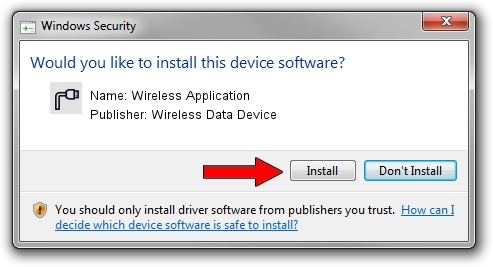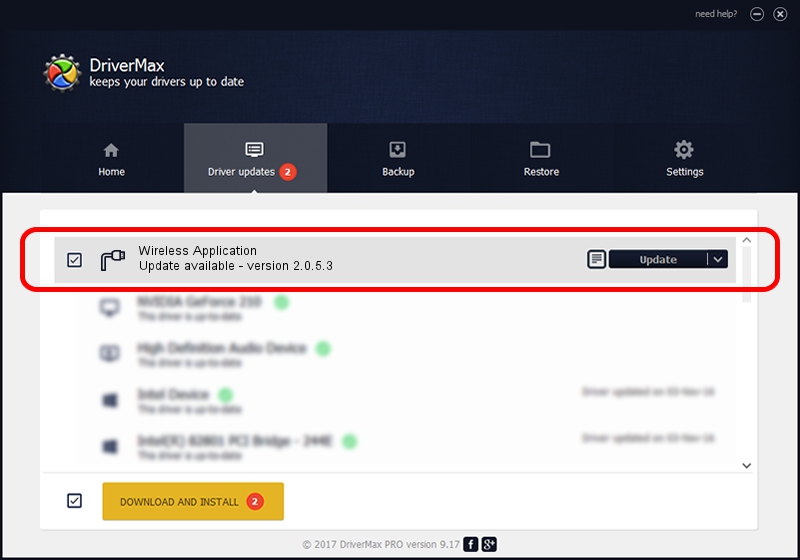Advertising seems to be blocked by your browser.
The ads help us provide this software and web site to you for free.
Please support our project by allowing our site to show ads.
Home /
Manufacturers /
Wireless Data Device /
Wireless Application /
USB/VID_1C9E&PID_9E81&MI_02 /
2.0.5.3 Jul 31, 2008
Wireless Data Device Wireless Application how to download and install the driver
Wireless Application is a Ports device. This Windows driver was developed by Wireless Data Device. The hardware id of this driver is USB/VID_1C9E&PID_9E81&MI_02.
1. Manually install Wireless Data Device Wireless Application driver
- You can download from the link below the driver setup file for the Wireless Data Device Wireless Application driver. The archive contains version 2.0.5.3 dated 2008-07-31 of the driver.
- Run the driver installer file from a user account with administrative rights. If your User Access Control (UAC) is running please accept of the driver and run the setup with administrative rights.
- Follow the driver setup wizard, which will guide you; it should be pretty easy to follow. The driver setup wizard will analyze your computer and will install the right driver.
- When the operation finishes shutdown and restart your computer in order to use the updated driver. It is as simple as that to install a Windows driver!
Driver file size: 61549 bytes (60.11 KB)
This driver received an average rating of 4.8 stars out of 75050 votes.
This driver will work for the following versions of Windows:
- This driver works on Windows 2000 32 bits
- This driver works on Windows Server 2003 32 bits
- This driver works on Windows XP 32 bits
- This driver works on Windows Vista 32 bits
- This driver works on Windows 7 32 bits
- This driver works on Windows 8 32 bits
- This driver works on Windows 8.1 32 bits
- This driver works on Windows 10 32 bits
- This driver works on Windows 11 32 bits
2. The easy way: using DriverMax to install Wireless Data Device Wireless Application driver
The most important advantage of using DriverMax is that it will install the driver for you in the easiest possible way and it will keep each driver up to date. How easy can you install a driver with DriverMax? Let's follow a few steps!
- Start DriverMax and push on the yellow button named ~SCAN FOR DRIVER UPDATES NOW~. Wait for DriverMax to analyze each driver on your computer.
- Take a look at the list of detected driver updates. Scroll the list down until you find the Wireless Data Device Wireless Application driver. Click on Update.
- That's all, the driver is now installed!

Aug 2 2016 6:40PM / Written by Dan Armano for DriverMax
follow @danarm