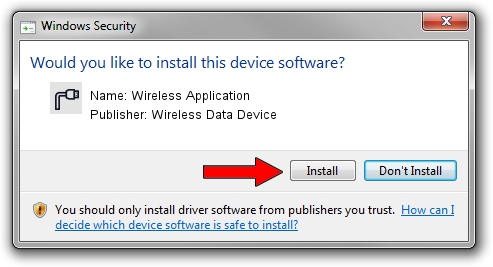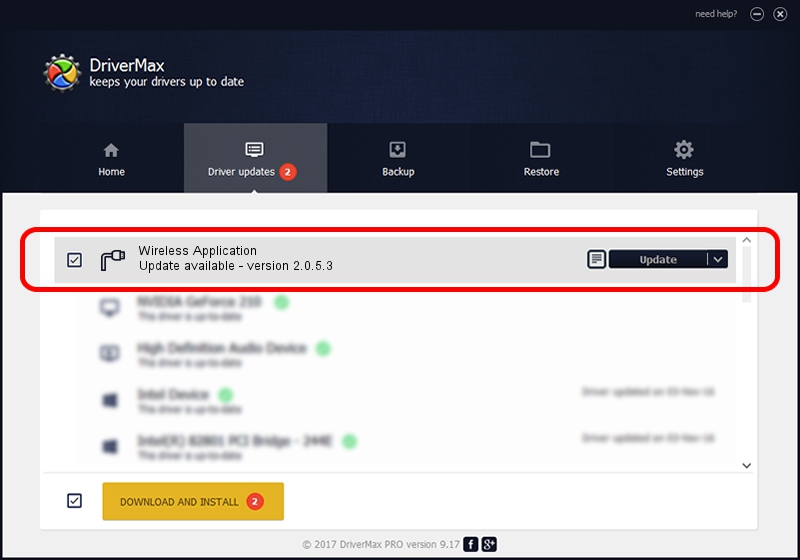Advertising seems to be blocked by your browser.
The ads help us provide this software and web site to you for free.
Please support our project by allowing our site to show ads.
Home /
Manufacturers /
Wireless Data Device /
Wireless Application /
USB/VID_1C9E&PID_9E80&MI_02 /
2.0.5.3 Jul 31, 2008
Download and install Wireless Data Device Wireless Application driver
Wireless Application is a Ports hardware device. The Windows version of this driver was developed by Wireless Data Device. In order to make sure you are downloading the exact right driver the hardware id is USB/VID_1C9E&PID_9E80&MI_02.
1. Install Wireless Data Device Wireless Application driver manually
- Download the setup file for Wireless Data Device Wireless Application driver from the location below. This download link is for the driver version 2.0.5.3 released on 2008-07-31.
- Start the driver setup file from a Windows account with the highest privileges (rights). If your UAC (User Access Control) is running then you will have to accept of the driver and run the setup with administrative rights.
- Go through the driver setup wizard, which should be pretty straightforward. The driver setup wizard will analyze your PC for compatible devices and will install the driver.
- Restart your PC and enjoy the new driver, as you can see it was quite smple.
The file size of this driver is 61549 bytes (60.11 KB)
Driver rating 4.3 stars out of 74132 votes.
This driver is fully compatible with the following versions of Windows:
- This driver works on Windows 2000 32 bits
- This driver works on Windows Server 2003 32 bits
- This driver works on Windows XP 32 bits
- This driver works on Windows Vista 32 bits
- This driver works on Windows 7 32 bits
- This driver works on Windows 8 32 bits
- This driver works on Windows 8.1 32 bits
- This driver works on Windows 10 32 bits
- This driver works on Windows 11 32 bits
2. Using DriverMax to install Wireless Data Device Wireless Application driver
The advantage of using DriverMax is that it will install the driver for you in the easiest possible way and it will keep each driver up to date, not just this one. How can you install a driver using DriverMax? Let's see!
- Open DriverMax and push on the yellow button named ~SCAN FOR DRIVER UPDATES NOW~. Wait for DriverMax to scan and analyze each driver on your computer.
- Take a look at the list of detected driver updates. Scroll the list down until you find the Wireless Data Device Wireless Application driver. Click the Update button.
- That's it, you installed your first driver!

Aug 2 2016 6:45PM / Written by Dan Armano for DriverMax
follow @danarm