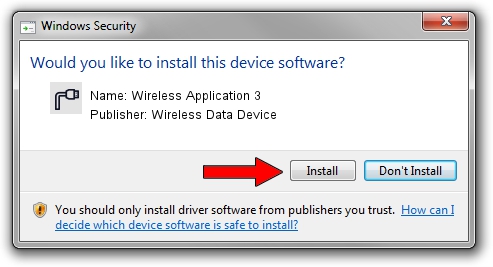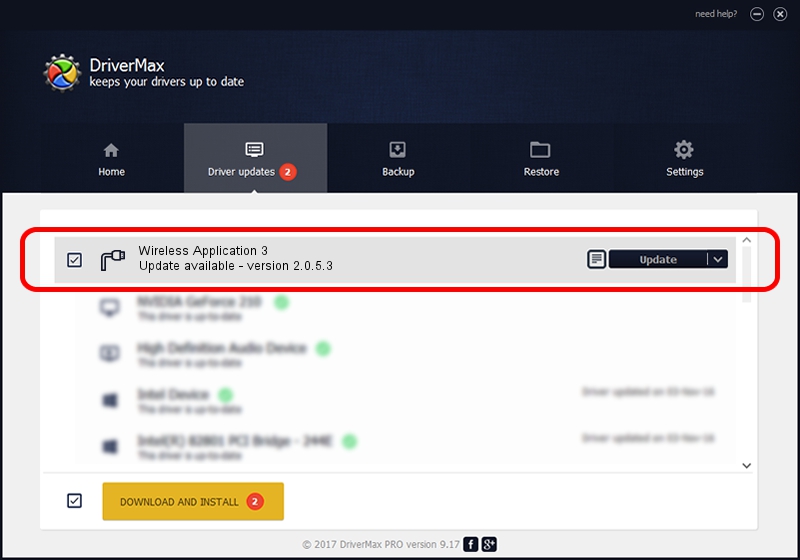Advertising seems to be blocked by your browser.
The ads help us provide this software and web site to you for free.
Please support our project by allowing our site to show ads.
Home /
Manufacturers /
Wireless Data Device /
Wireless Application 3 /
USB/VID_1C9E&PID_9F81&MI_04 /
2.0.5.3 Jul 31, 2008
Wireless Data Device Wireless Application 3 - two ways of downloading and installing the driver
Wireless Application 3 is a Ports hardware device. The Windows version of this driver was developed by Wireless Data Device. The hardware id of this driver is USB/VID_1C9E&PID_9F81&MI_04.
1. Install Wireless Data Device Wireless Application 3 driver manually
- You can download from the link below the driver setup file for the Wireless Data Device Wireless Application 3 driver. The archive contains version 2.0.5.3 dated 2008-07-31 of the driver.
- Start the driver installer file from a user account with administrative rights. If your User Access Control Service (UAC) is running please accept of the driver and run the setup with administrative rights.
- Go through the driver setup wizard, which will guide you; it should be pretty easy to follow. The driver setup wizard will scan your computer and will install the right driver.
- When the operation finishes shutdown and restart your PC in order to use the updated driver. As you can see it was quite smple to install a Windows driver!
Size of this driver: 61549 bytes (60.11 KB)
This driver was installed by many users and received an average rating of 4.5 stars out of 71854 votes.
This driver will work for the following versions of Windows:
- This driver works on Windows 2000 32 bits
- This driver works on Windows Server 2003 32 bits
- This driver works on Windows XP 32 bits
- This driver works on Windows Vista 32 bits
- This driver works on Windows 7 32 bits
- This driver works on Windows 8 32 bits
- This driver works on Windows 8.1 32 bits
- This driver works on Windows 10 32 bits
- This driver works on Windows 11 32 bits
2. Using DriverMax to install Wireless Data Device Wireless Application 3 driver
The advantage of using DriverMax is that it will install the driver for you in the easiest possible way and it will keep each driver up to date. How can you install a driver with DriverMax? Let's see!
- Open DriverMax and push on the yellow button that says ~SCAN FOR DRIVER UPDATES NOW~. Wait for DriverMax to scan and analyze each driver on your PC.
- Take a look at the list of driver updates. Scroll the list down until you locate the Wireless Data Device Wireless Application 3 driver. Click on Update.
- That's it, you installed your first driver!

Aug 2 2016 6:50PM / Written by Andreea Kartman for DriverMax
follow @DeeaKartman