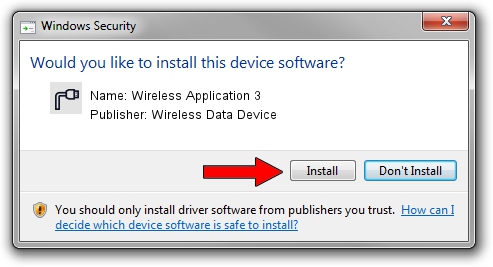Advertising seems to be blocked by your browser.
The ads help us provide this software and web site to you for free.
Please support our project by allowing our site to show ads.
Home /
Manufacturers /
Wireless Data Device /
Wireless Application 3 /
USB/VID_1C9E&PID_9F80&MI_04 /
2.0.5.3 Jul 31, 2008
Wireless Data Device Wireless Application 3 how to download and install the driver
Wireless Application 3 is a Ports hardware device. The developer of this driver was Wireless Data Device. The hardware id of this driver is USB/VID_1C9E&PID_9F80&MI_04.
1. How to manually install Wireless Data Device Wireless Application 3 driver
- You can download from the link below the driver setup file for the Wireless Data Device Wireless Application 3 driver. The archive contains version 2.0.5.3 released on 2008-07-31 of the driver.
- Start the driver installer file from a user account with administrative rights. If your UAC (User Access Control) is running please confirm the installation of the driver and run the setup with administrative rights.
- Go through the driver setup wizard, which will guide you; it should be pretty easy to follow. The driver setup wizard will scan your computer and will install the right driver.
- When the operation finishes restart your PC in order to use the updated driver. As you can see it was quite smple to install a Windows driver!
The file size of this driver is 61549 bytes (60.11 KB)
This driver was installed by many users and received an average rating of 4.9 stars out of 72552 votes.
This driver is fully compatible with the following versions of Windows:
- This driver works on Windows 2000 32 bits
- This driver works on Windows Server 2003 32 bits
- This driver works on Windows XP 32 bits
- This driver works on Windows Vista 32 bits
- This driver works on Windows 7 32 bits
- This driver works on Windows 8 32 bits
- This driver works on Windows 8.1 32 bits
- This driver works on Windows 10 32 bits
- This driver works on Windows 11 32 bits
2. How to use DriverMax to install Wireless Data Device Wireless Application 3 driver
The most important advantage of using DriverMax is that it will setup the driver for you in the easiest possible way and it will keep each driver up to date, not just this one. How can you install a driver with DriverMax? Let's take a look!
- Open DriverMax and click on the yellow button that says ~SCAN FOR DRIVER UPDATES NOW~. Wait for DriverMax to scan and analyze each driver on your computer.
- Take a look at the list of available driver updates. Search the list until you find the Wireless Data Device Wireless Application 3 driver. Click on Update.
- Enjoy using the updated driver! :)

Aug 2 2016 6:53PM / Written by Dan Armano for DriverMax
follow @danarm