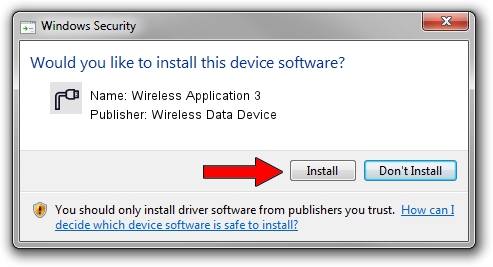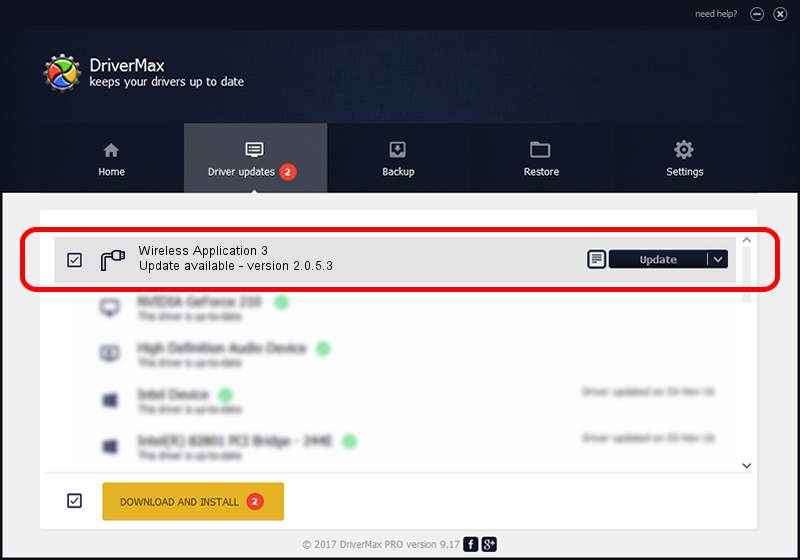Advertising seems to be blocked by your browser.
The ads help us provide this software and web site to you for free.
Please support our project by allowing our site to show ads.
Home /
Manufacturers /
Wireless Data Device /
Wireless Application 3 /
USB/VID_1C9E&PID_9F01&MI_04 /
2.0.5.3 Jul 31, 2008
Driver for Wireless Data Device Wireless Application 3 - downloading and installing it
Wireless Application 3 is a Ports hardware device. This driver was developed by Wireless Data Device. In order to make sure you are downloading the exact right driver the hardware id is USB/VID_1C9E&PID_9F01&MI_04.
1. Wireless Data Device Wireless Application 3 driver - how to install it manually
- Download the setup file for Wireless Data Device Wireless Application 3 driver from the location below. This is the download link for the driver version 2.0.5.3 released on 2008-07-31.
- Run the driver setup file from a Windows account with administrative rights. If your UAC (User Access Control) is enabled then you will have to confirm the installation of the driver and run the setup with administrative rights.
- Follow the driver installation wizard, which should be quite straightforward. The driver installation wizard will analyze your PC for compatible devices and will install the driver.
- Restart your computer and enjoy the new driver, as you can see it was quite smple.
File size of the driver: 61549 bytes (60.11 KB)
This driver was rated with an average of 4 stars by 70935 users.
This driver is fully compatible with the following versions of Windows:
- This driver works on Windows 2000 32 bits
- This driver works on Windows Server 2003 32 bits
- This driver works on Windows XP 32 bits
- This driver works on Windows Vista 32 bits
- This driver works on Windows 7 32 bits
- This driver works on Windows 8 32 bits
- This driver works on Windows 8.1 32 bits
- This driver works on Windows 10 32 bits
- This driver works on Windows 11 32 bits
2. Installing the Wireless Data Device Wireless Application 3 driver using DriverMax: the easy way
The advantage of using DriverMax is that it will setup the driver for you in the easiest possible way and it will keep each driver up to date. How can you install a driver using DriverMax? Let's take a look!
- Start DriverMax and push on the yellow button that says ~SCAN FOR DRIVER UPDATES NOW~. Wait for DriverMax to analyze each driver on your PC.
- Take a look at the list of driver updates. Search the list until you locate the Wireless Data Device Wireless Application 3 driver. Click on Update.
- Enjoy using the updated driver! :)

Aug 2 2016 6:54PM / Written by Andreea Kartman for DriverMax
follow @DeeaKartman