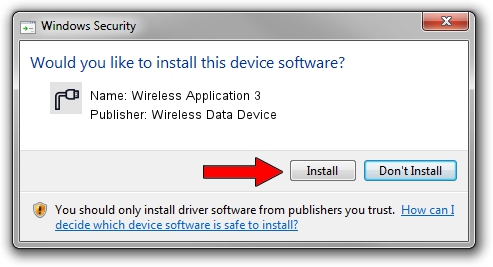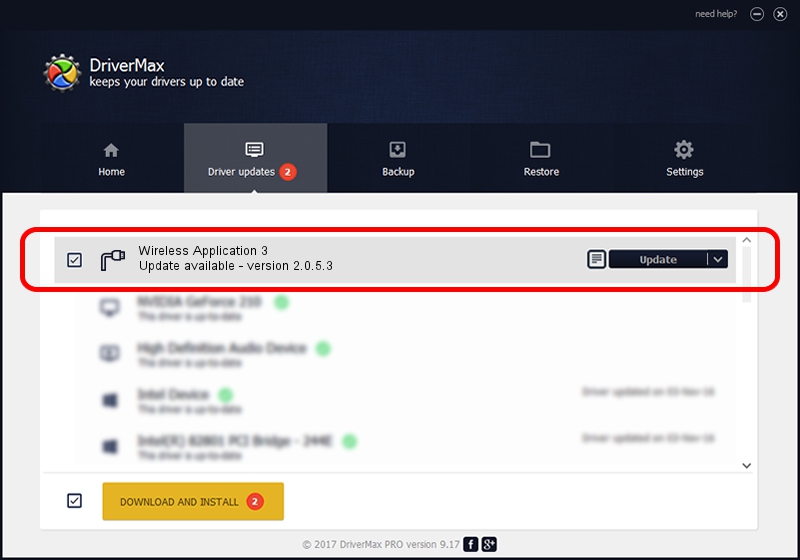Advertising seems to be blocked by your browser.
The ads help us provide this software and web site to you for free.
Please support our project by allowing our site to show ads.
Home /
Manufacturers /
Wireless Data Device /
Wireless Application 3 /
USB/VID_1C9E&PID_9E81&MI_04 /
2.0.5.3 Jul 31, 2008
Wireless Data Device Wireless Application 3 - two ways of downloading and installing the driver
Wireless Application 3 is a Ports hardware device. This Windows driver was developed by Wireless Data Device. In order to make sure you are downloading the exact right driver the hardware id is USB/VID_1C9E&PID_9E81&MI_04.
1. Wireless Data Device Wireless Application 3 driver - how to install it manually
- Download the driver setup file for Wireless Data Device Wireless Application 3 driver from the link below. This download link is for the driver version 2.0.5.3 dated 2008-07-31.
- Start the driver setup file from a Windows account with the highest privileges (rights). If your User Access Control (UAC) is enabled then you will have to confirm the installation of the driver and run the setup with administrative rights.
- Go through the driver setup wizard, which should be quite straightforward. The driver setup wizard will analyze your PC for compatible devices and will install the driver.
- Restart your computer and enjoy the fresh driver, as you can see it was quite smple.
Size of this driver: 61549 bytes (60.11 KB)
Driver rating 4.3 stars out of 75277 votes.
This driver will work for the following versions of Windows:
- This driver works on Windows 2000 32 bits
- This driver works on Windows Server 2003 32 bits
- This driver works on Windows XP 32 bits
- This driver works on Windows Vista 32 bits
- This driver works on Windows 7 32 bits
- This driver works on Windows 8 32 bits
- This driver works on Windows 8.1 32 bits
- This driver works on Windows 10 32 bits
- This driver works on Windows 11 32 bits
2. How to install Wireless Data Device Wireless Application 3 driver using DriverMax
The advantage of using DriverMax is that it will install the driver for you in just a few seconds and it will keep each driver up to date. How easy can you install a driver with DriverMax? Let's follow a few steps!
- Start DriverMax and push on the yellow button that says ~SCAN FOR DRIVER UPDATES NOW~. Wait for DriverMax to scan and analyze each driver on your PC.
- Take a look at the list of detected driver updates. Scroll the list down until you find the Wireless Data Device Wireless Application 3 driver. Click on Update.
- That's all, the driver is now installed!

Aug 2 2016 6:38PM / Written by Dan Armano for DriverMax
follow @danarm