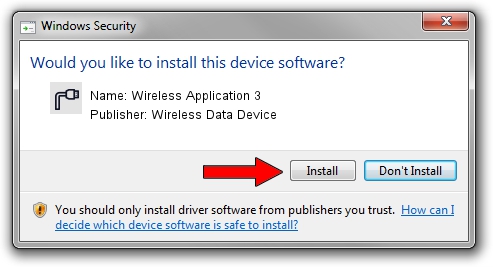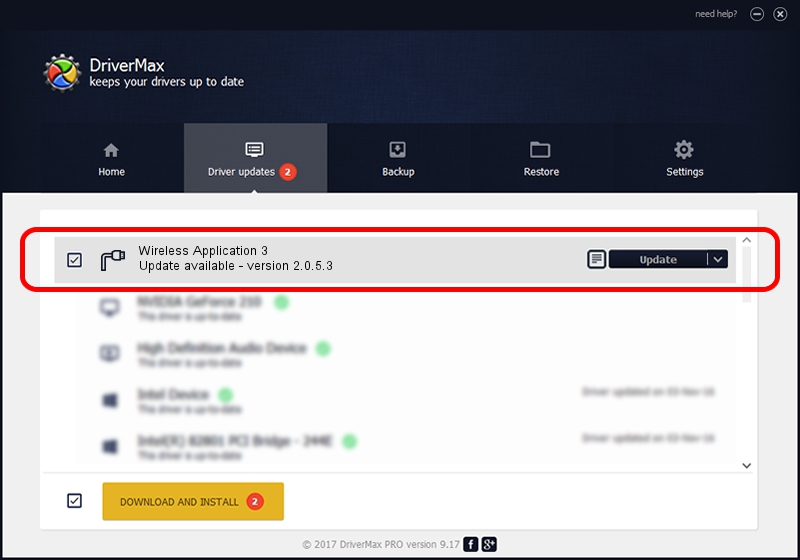Advertising seems to be blocked by your browser.
The ads help us provide this software and web site to you for free.
Please support our project by allowing our site to show ads.
Home /
Manufacturers /
Wireless Data Device /
Wireless Application 3 /
USB/VID_1C9E&PID_9E00&MI_04 /
2.0.5.3 Jul 31, 2008
Wireless Data Device Wireless Application 3 - two ways of downloading and installing the driver
Wireless Application 3 is a Ports hardware device. The Windows version of this driver was developed by Wireless Data Device. The hardware id of this driver is USB/VID_1C9E&PID_9E00&MI_04; this string has to match your hardware.
1. Wireless Data Device Wireless Application 3 - install the driver manually
- You can download from the link below the driver installer file for the Wireless Data Device Wireless Application 3 driver. The archive contains version 2.0.5.3 released on 2008-07-31 of the driver.
- Start the driver installer file from a user account with the highest privileges (rights). If your User Access Control (UAC) is enabled please accept of the driver and run the setup with administrative rights.
- Follow the driver installation wizard, which will guide you; it should be pretty easy to follow. The driver installation wizard will scan your PC and will install the right driver.
- When the operation finishes shutdown and restart your computer in order to use the updated driver. It is as simple as that to install a Windows driver!
Download size of the driver: 61549 bytes (60.11 KB)
This driver received an average rating of 4.5 stars out of 73718 votes.
This driver is fully compatible with the following versions of Windows:
- This driver works on Windows 2000 32 bits
- This driver works on Windows Server 2003 32 bits
- This driver works on Windows XP 32 bits
- This driver works on Windows Vista 32 bits
- This driver works on Windows 7 32 bits
- This driver works on Windows 8 32 bits
- This driver works on Windows 8.1 32 bits
- This driver works on Windows 10 32 bits
- This driver works on Windows 11 32 bits
2. Installing the Wireless Data Device Wireless Application 3 driver using DriverMax: the easy way
The advantage of using DriverMax is that it will setup the driver for you in the easiest possible way and it will keep each driver up to date. How can you install a driver with DriverMax? Let's see!
- Start DriverMax and push on the yellow button named ~SCAN FOR DRIVER UPDATES NOW~. Wait for DriverMax to scan and analyze each driver on your computer.
- Take a look at the list of detected driver updates. Search the list until you find the Wireless Data Device Wireless Application 3 driver. Click the Update button.
- Finished installing the driver!

Aug 2 2016 6:46PM / Written by Andreea Kartman for DriverMax
follow @DeeaKartman