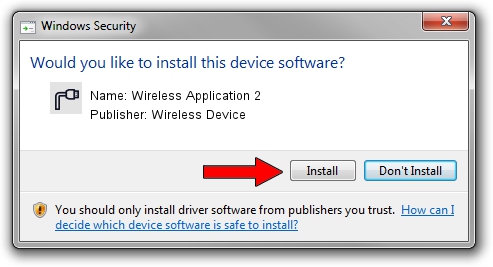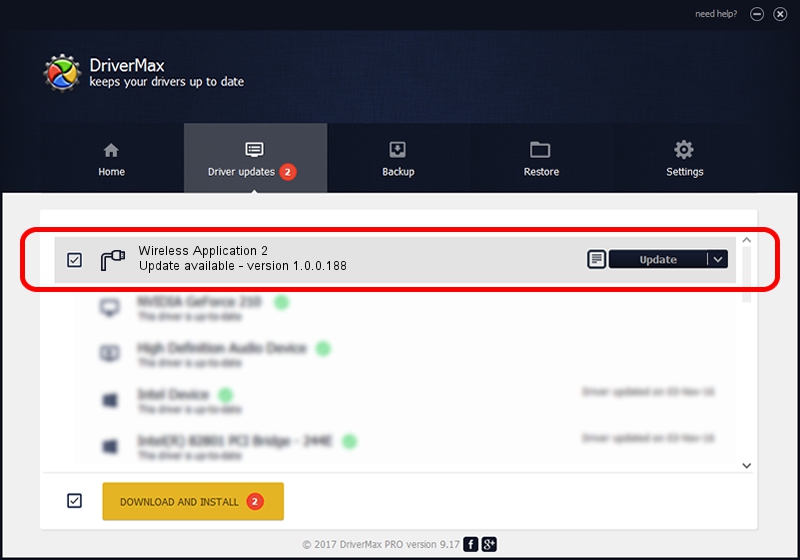Advertising seems to be blocked by your browser.
The ads help us provide this software and web site to you for free.
Please support our project by allowing our site to show ads.
Home /
Manufacturers /
Wireless Device /
Wireless Application 2 /
USB/VID_1C9E&PID_3003&MI_03 /
1.0.0.188 Nov 21, 2013
Wireless Device Wireless Application 2 how to download and install the driver
Wireless Application 2 is a Ports hardware device. This Windows driver was developed by Wireless Device. In order to make sure you are downloading the exact right driver the hardware id is USB/VID_1C9E&PID_3003&MI_03.
1. Manually install Wireless Device Wireless Application 2 driver
- Download the setup file for Wireless Device Wireless Application 2 driver from the location below. This download link is for the driver version 1.0.0.188 dated 2013-11-21.
- Start the driver setup file from a Windows account with the highest privileges (rights). If your User Access Control Service (UAC) is enabled then you will have to accept of the driver and run the setup with administrative rights.
- Go through the driver installation wizard, which should be pretty straightforward. The driver installation wizard will scan your PC for compatible devices and will install the driver.
- Shutdown and restart your PC and enjoy the updated driver, it is as simple as that.
Download size of the driver: 1448174 bytes (1.38 MB)
This driver was installed by many users and received an average rating of 4.2 stars out of 12731 votes.
This driver will work for the following versions of Windows:
- This driver works on Windows 2000 32 bits
- This driver works on Windows Server 2003 32 bits
- This driver works on Windows XP 32 bits
- This driver works on Windows Vista 32 bits
- This driver works on Windows 7 32 bits
- This driver works on Windows 8 32 bits
- This driver works on Windows 8.1 32 bits
- This driver works on Windows 10 32 bits
- This driver works on Windows 11 32 bits
2. Using DriverMax to install Wireless Device Wireless Application 2 driver
The most important advantage of using DriverMax is that it will setup the driver for you in just a few seconds and it will keep each driver up to date, not just this one. How easy can you install a driver using DriverMax? Let's follow a few steps!
- Open DriverMax and push on the yellow button named ~SCAN FOR DRIVER UPDATES NOW~. Wait for DriverMax to analyze each driver on your computer.
- Take a look at the list of driver updates. Scroll the list down until you locate the Wireless Device Wireless Application 2 driver. Click on Update.
- That's it, you installed your first driver!

Jun 20 2016 12:48PM / Written by Dan Armano for DriverMax
follow @danarm