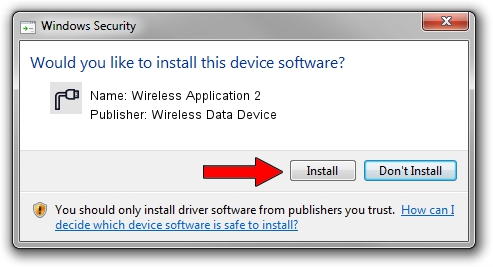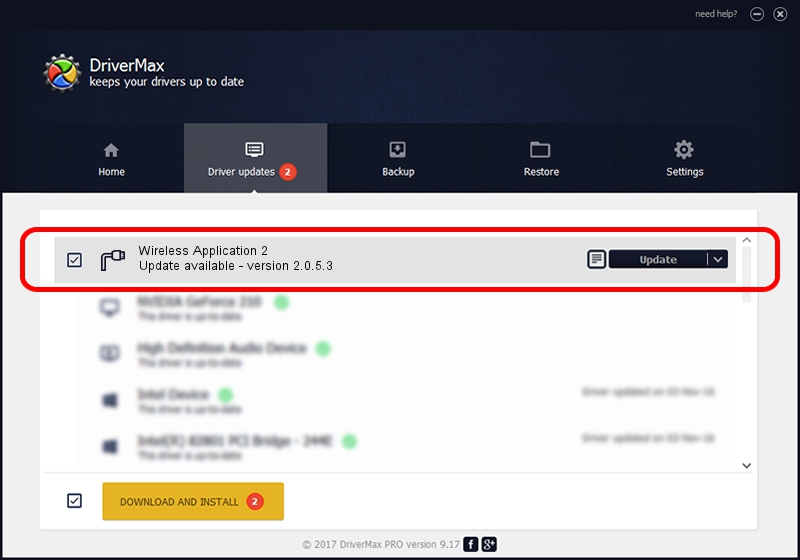Advertising seems to be blocked by your browser.
The ads help us provide this software and web site to you for free.
Please support our project by allowing our site to show ads.
Home /
Manufacturers /
Wireless Data Device /
Wireless Application 2 /
USB/VID_1C9E&PID_9F00&MI_03 /
2.0.5.3 Jul 31, 2008
Driver for Wireless Data Device Wireless Application 2 - downloading and installing it
Wireless Application 2 is a Ports device. This driver was developed by Wireless Data Device. In order to make sure you are downloading the exact right driver the hardware id is USB/VID_1C9E&PID_9F00&MI_03.
1. Wireless Data Device Wireless Application 2 driver - how to install it manually
- Download the driver setup file for Wireless Data Device Wireless Application 2 driver from the link below. This download link is for the driver version 2.0.5.3 dated 2008-07-31.
- Run the driver installation file from a Windows account with administrative rights. If your UAC (User Access Control) is started then you will have to confirm the installation of the driver and run the setup with administrative rights.
- Follow the driver installation wizard, which should be pretty straightforward. The driver installation wizard will scan your PC for compatible devices and will install the driver.
- Restart your PC and enjoy the new driver, as you can see it was quite smple.
Download size of the driver: 61549 bytes (60.11 KB)
This driver received an average rating of 4.8 stars out of 11121 votes.
This driver will work for the following versions of Windows:
- This driver works on Windows 2000 32 bits
- This driver works on Windows Server 2003 32 bits
- This driver works on Windows XP 32 bits
- This driver works on Windows Vista 32 bits
- This driver works on Windows 7 32 bits
- This driver works on Windows 8 32 bits
- This driver works on Windows 8.1 32 bits
- This driver works on Windows 10 32 bits
- This driver works on Windows 11 32 bits
2. The easy way: using DriverMax to install Wireless Data Device Wireless Application 2 driver
The most important advantage of using DriverMax is that it will install the driver for you in the easiest possible way and it will keep each driver up to date, not just this one. How can you install a driver using DriverMax? Let's follow a few steps!
- Open DriverMax and click on the yellow button named ~SCAN FOR DRIVER UPDATES NOW~. Wait for DriverMax to scan and analyze each driver on your PC.
- Take a look at the list of driver updates. Search the list until you locate the Wireless Data Device Wireless Application 2 driver. Click the Update button.
- That's all, the driver is now installed!

Jul 27 2016 7:57AM / Written by Daniel Statescu for DriverMax
follow @DanielStatescu