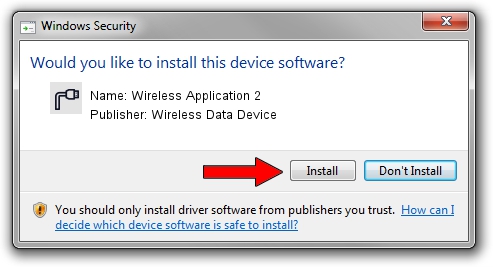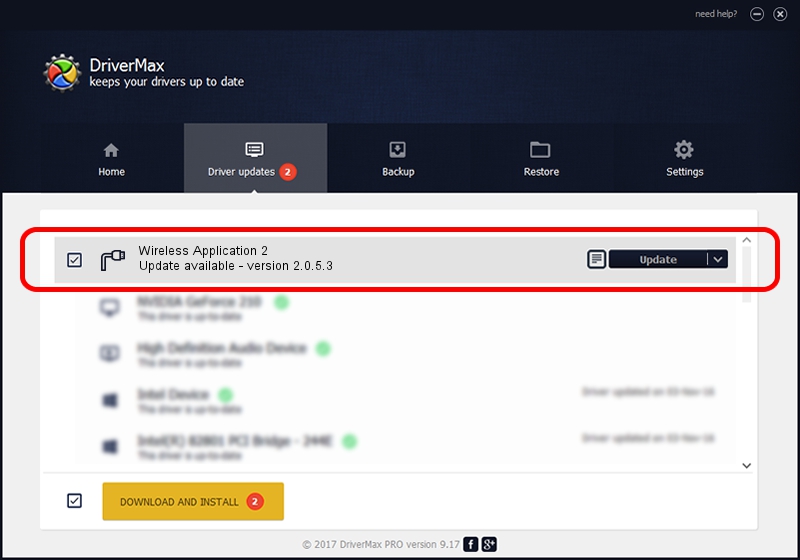Advertising seems to be blocked by your browser.
The ads help us provide this software and web site to you for free.
Please support our project by allowing our site to show ads.
Home /
Manufacturers /
Wireless Data Device /
Wireless Application 2 /
USB/VID_1C9E&PID_9E80&MI_03 /
2.0.5.3 Jul 31, 2008
Wireless Data Device Wireless Application 2 driver download and installation
Wireless Application 2 is a Ports device. This driver was developed by Wireless Data Device. The hardware id of this driver is USB/VID_1C9E&PID_9E80&MI_03; this string has to match your hardware.
1. Manually install Wireless Data Device Wireless Application 2 driver
- Download the driver setup file for Wireless Data Device Wireless Application 2 driver from the link below. This download link is for the driver version 2.0.5.3 released on 2008-07-31.
- Start the driver installation file from a Windows account with administrative rights. If your User Access Control (UAC) is started then you will have to accept of the driver and run the setup with administrative rights.
- Follow the driver installation wizard, which should be quite straightforward. The driver installation wizard will analyze your PC for compatible devices and will install the driver.
- Restart your PC and enjoy the new driver, as you can see it was quite smple.
Download size of the driver: 61549 bytes (60.11 KB)
Driver rating 5 stars out of 74123 votes.
This driver will work for the following versions of Windows:
- This driver works on Windows 2000 32 bits
- This driver works on Windows Server 2003 32 bits
- This driver works on Windows XP 32 bits
- This driver works on Windows Vista 32 bits
- This driver works on Windows 7 32 bits
- This driver works on Windows 8 32 bits
- This driver works on Windows 8.1 32 bits
- This driver works on Windows 10 32 bits
- This driver works on Windows 11 32 bits
2. How to use DriverMax to install Wireless Data Device Wireless Application 2 driver
The most important advantage of using DriverMax is that it will install the driver for you in the easiest possible way and it will keep each driver up to date. How can you install a driver using DriverMax? Let's take a look!
- Open DriverMax and press on the yellow button named ~SCAN FOR DRIVER UPDATES NOW~. Wait for DriverMax to scan and analyze each driver on your computer.
- Take a look at the list of available driver updates. Scroll the list down until you locate the Wireless Data Device Wireless Application 2 driver. Click on Update.
- That's all, the driver is now installed!

Aug 2 2016 6:44PM / Written by Andreea Kartman for DriverMax
follow @DeeaKartman