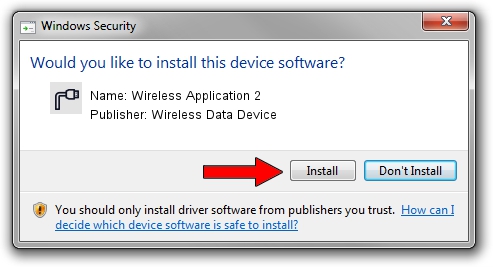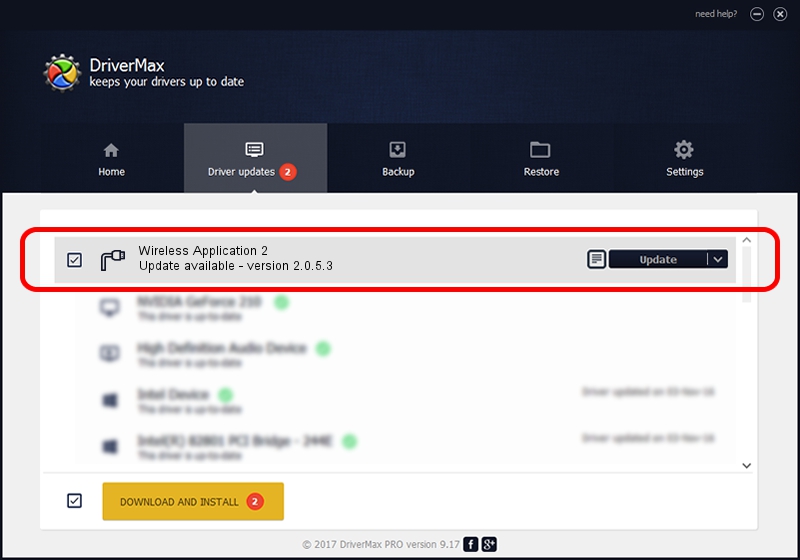Advertising seems to be blocked by your browser.
The ads help us provide this software and web site to you for free.
Please support our project by allowing our site to show ads.
Home /
Manufacturers /
Wireless Data Device /
Wireless Application 2 /
USB/VID_1C9E&PID_9E00&MI_03 /
2.0.5.3 Jul 31, 2008
Driver for Wireless Data Device Wireless Application 2 - downloading and installing it
Wireless Application 2 is a Ports device. The Windows version of this driver was developed by Wireless Data Device. In order to make sure you are downloading the exact right driver the hardware id is USB/VID_1C9E&PID_9E00&MI_03.
1. Manually install Wireless Data Device Wireless Application 2 driver
- Download the driver setup file for Wireless Data Device Wireless Application 2 driver from the link below. This is the download link for the driver version 2.0.5.3 released on 2008-07-31.
- Start the driver installation file from a Windows account with the highest privileges (rights). If your UAC (User Access Control) is started then you will have to accept of the driver and run the setup with administrative rights.
- Follow the driver setup wizard, which should be pretty straightforward. The driver setup wizard will analyze your PC for compatible devices and will install the driver.
- Shutdown and restart your PC and enjoy the fresh driver, it is as simple as that.
File size of the driver: 61549 bytes (60.11 KB)
This driver was rated with an average of 5 stars by 72346 users.
This driver was released for the following versions of Windows:
- This driver works on Windows 2000 32 bits
- This driver works on Windows Server 2003 32 bits
- This driver works on Windows XP 32 bits
- This driver works on Windows Vista 32 bits
- This driver works on Windows 7 32 bits
- This driver works on Windows 8 32 bits
- This driver works on Windows 8.1 32 bits
- This driver works on Windows 10 32 bits
- This driver works on Windows 11 32 bits
2. How to use DriverMax to install Wireless Data Device Wireless Application 2 driver
The most important advantage of using DriverMax is that it will setup the driver for you in just a few seconds and it will keep each driver up to date. How easy can you install a driver using DriverMax? Let's take a look!
- Start DriverMax and press on the yellow button named ~SCAN FOR DRIVER UPDATES NOW~. Wait for DriverMax to scan and analyze each driver on your computer.
- Take a look at the list of available driver updates. Search the list until you locate the Wireless Data Device Wireless Application 2 driver. Click on Update.
- That's it, you installed your first driver!

Aug 2 2016 6:47PM / Written by Dan Armano for DriverMax
follow @danarm