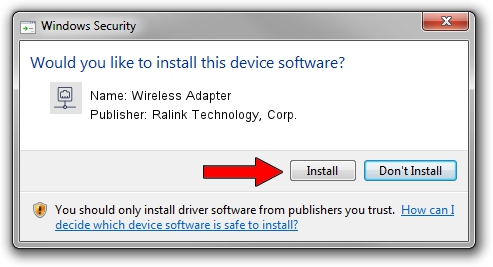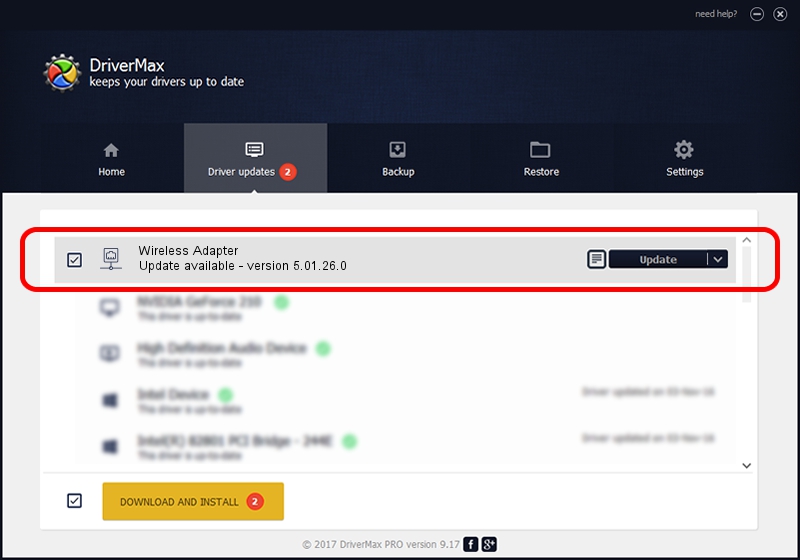Advertising seems to be blocked by your browser.
The ads help us provide this software and web site to you for free.
Please support our project by allowing our site to show ads.
Home /
Manufacturers /
Ralink Technology, Corp. /
Wireless Adapter /
USB/VID_0DB0&PID_871C /
5.01.26.0 Apr 13, 2016
Ralink Technology, Corp. Wireless Adapter how to download and install the driver
Wireless Adapter is a Network Adapters hardware device. The developer of this driver was Ralink Technology, Corp.. In order to make sure you are downloading the exact right driver the hardware id is USB/VID_0DB0&PID_871C.
1. Install Ralink Technology, Corp. Wireless Adapter driver manually
- Download the driver setup file for Ralink Technology, Corp. Wireless Adapter driver from the link below. This download link is for the driver version 5.01.26.0 dated 2016-04-13.
- Run the driver installation file from a Windows account with the highest privileges (rights). If your User Access Control Service (UAC) is started then you will have to confirm the installation of the driver and run the setup with administrative rights.
- Follow the driver setup wizard, which should be pretty straightforward. The driver setup wizard will scan your PC for compatible devices and will install the driver.
- Shutdown and restart your PC and enjoy the new driver, as you can see it was quite smple.
This driver was rated with an average of 3.5 stars by 70391 users.
2. Installing the Ralink Technology, Corp. Wireless Adapter driver using DriverMax: the easy way
The advantage of using DriverMax is that it will setup the driver for you in the easiest possible way and it will keep each driver up to date, not just this one. How easy can you install a driver with DriverMax? Let's see!
- Start DriverMax and push on the yellow button named ~SCAN FOR DRIVER UPDATES NOW~. Wait for DriverMax to scan and analyze each driver on your PC.
- Take a look at the list of available driver updates. Search the list until you find the Ralink Technology, Corp. Wireless Adapter driver. Click the Update button.
- Finished installing the driver!