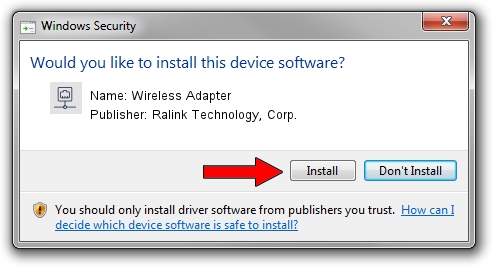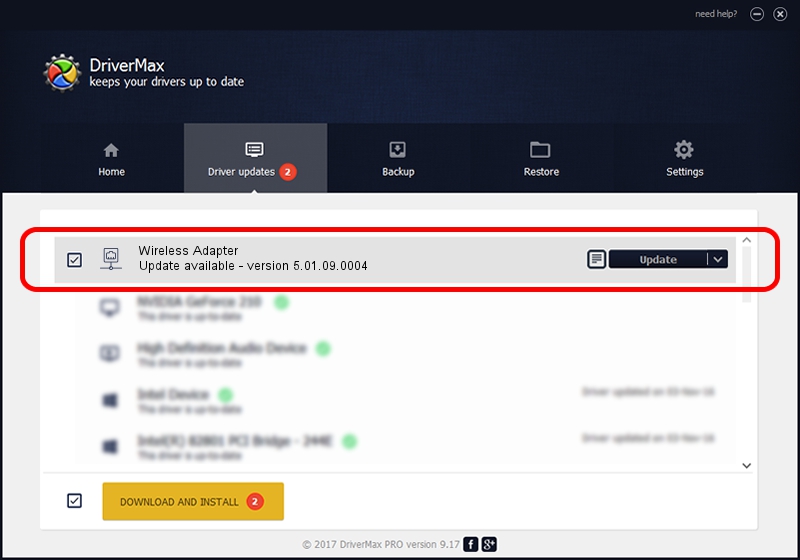Advertising seems to be blocked by your browser.
The ads help us provide this software and web site to you for free.
Please support our project by allowing our site to show ads.
Home /
Manufacturers /
Ralink Technology, Corp. /
Wireless Adapter /
USB/VID_0DB0&PID_871C /
5.01.09.0004 Dec 18, 2013
Ralink Technology, Corp. Wireless Adapter how to download and install the driver
Wireless Adapter is a Network Adapters hardware device. This driver was developed by Ralink Technology, Corp.. The hardware id of this driver is USB/VID_0DB0&PID_871C.
1. Manually install Ralink Technology, Corp. Wireless Adapter driver
- Download the setup file for Ralink Technology, Corp. Wireless Adapter driver from the link below. This is the download link for the driver version 5.01.09.0004 dated 2013-12-18.
- Run the driver installation file from a Windows account with administrative rights. If your UAC (User Access Control) is running then you will have to confirm the installation of the driver and run the setup with administrative rights.
- Go through the driver installation wizard, which should be pretty straightforward. The driver installation wizard will scan your PC for compatible devices and will install the driver.
- Shutdown and restart your computer and enjoy the new driver, it is as simple as that.
This driver was installed by many users and received an average rating of 3.9 stars out of 94051 votes.
2. The easy way: using DriverMax to install Ralink Technology, Corp. Wireless Adapter driver
The advantage of using DriverMax is that it will install the driver for you in the easiest possible way and it will keep each driver up to date, not just this one. How easy can you install a driver using DriverMax? Let's follow a few steps!
- Open DriverMax and click on the yellow button named ~SCAN FOR DRIVER UPDATES NOW~. Wait for DriverMax to analyze each driver on your PC.
- Take a look at the list of detected driver updates. Scroll the list down until you find the Ralink Technology, Corp. Wireless Adapter driver. Click the Update button.
- Finished installing the driver!

Jul 30 2016 12:02AM / Written by Daniel Statescu for DriverMax
follow @DanielStatescu