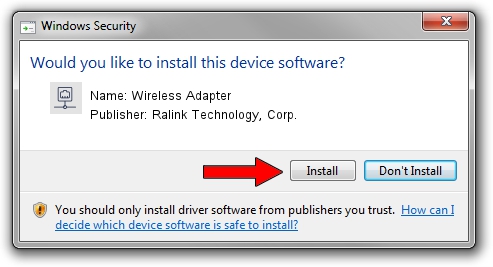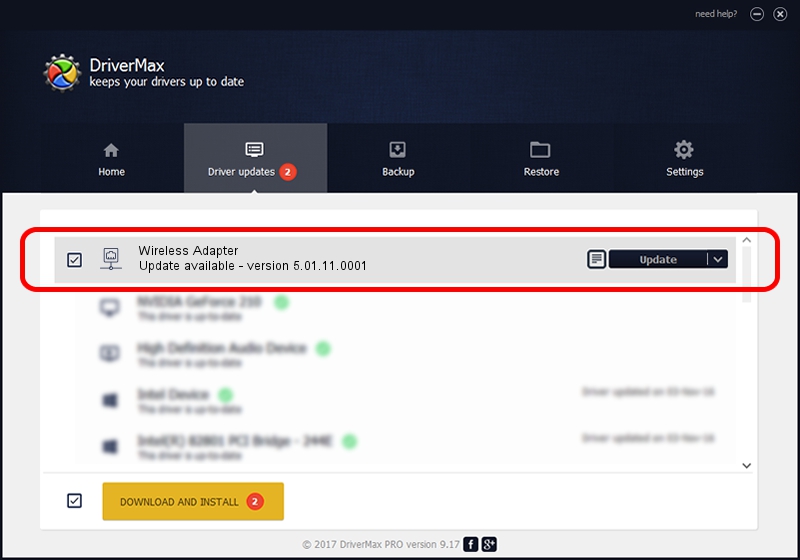Advertising seems to be blocked by your browser.
The ads help us provide this software and web site to you for free.
Please support our project by allowing our site to show ads.
Home /
Manufacturers /
Ralink Technology, Corp. /
Wireless Adapter /
USB/VID_0DB0&PID_871B /
5.01.11.0001 Feb 25, 2014
Driver for Ralink Technology, Corp. Wireless Adapter - downloading and installing it
Wireless Adapter is a Network Adapters hardware device. The developer of this driver was Ralink Technology, Corp.. USB/VID_0DB0&PID_871B is the matching hardware id of this device.
1. Ralink Technology, Corp. Wireless Adapter - install the driver manually
- You can download from the link below the driver setup file for the Ralink Technology, Corp. Wireless Adapter driver. The archive contains version 5.01.11.0001 dated 2014-02-25 of the driver.
- Run the driver installer file from a user account with the highest privileges (rights). If your User Access Control (UAC) is running please confirm the installation of the driver and run the setup with administrative rights.
- Go through the driver setup wizard, which will guide you; it should be quite easy to follow. The driver setup wizard will analyze your PC and will install the right driver.
- When the operation finishes restart your PC in order to use the updated driver. As you can see it was quite smple to install a Windows driver!
This driver was rated with an average of 3.7 stars by 71138 users.
2. Using DriverMax to install Ralink Technology, Corp. Wireless Adapter driver
The most important advantage of using DriverMax is that it will install the driver for you in just a few seconds and it will keep each driver up to date. How can you install a driver using DriverMax? Let's see!
- Open DriverMax and push on the yellow button that says ~SCAN FOR DRIVER UPDATES NOW~. Wait for DriverMax to scan and analyze each driver on your PC.
- Take a look at the list of driver updates. Search the list until you find the Ralink Technology, Corp. Wireless Adapter driver. Click the Update button.
- Finished installing the driver!

Jun 27 2016 3:15PM / Written by Dan Armano for DriverMax
follow @danarm