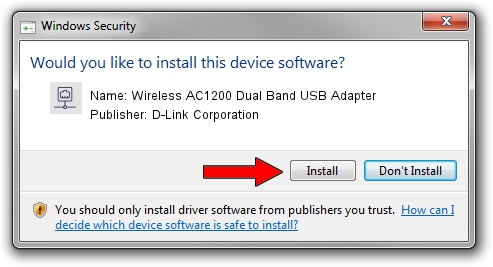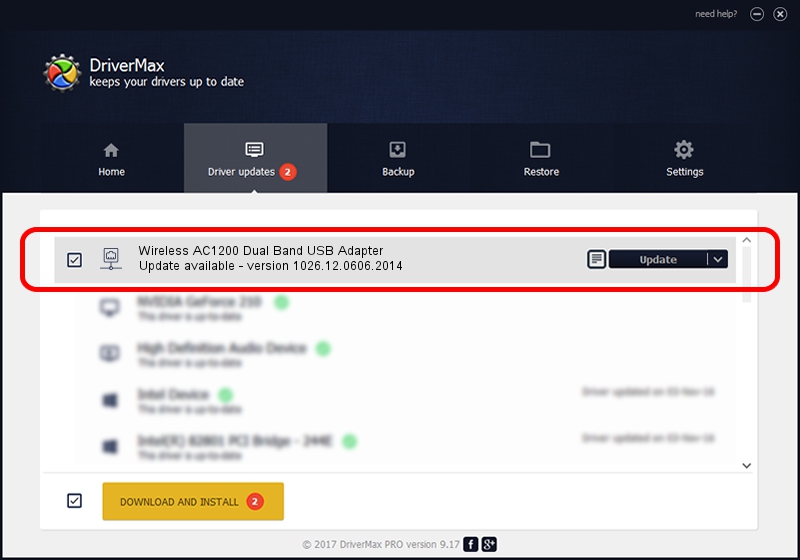Advertising seems to be blocked by your browser.
The ads help us provide this software and web site to you for free.
Please support our project by allowing our site to show ads.
Home /
Manufacturers /
D-Link Corporation /
Wireless AC1200 Dual Band USB Adapter /
USB/VID_2001&PID_3316 /
1026.12.0606.2014 Jun 25, 2014
Download and install D-Link Corporation Wireless AC1200 Dual Band USB Adapter driver
Wireless AC1200 Dual Band USB Adapter is a Network Adapters device. This driver was developed by D-Link Corporation. The hardware id of this driver is USB/VID_2001&PID_3316.
1. D-Link Corporation Wireless AC1200 Dual Band USB Adapter - install the driver manually
- Download the setup file for D-Link Corporation Wireless AC1200 Dual Band USB Adapter driver from the link below. This is the download link for the driver version 1026.12.0606.2014 dated 2014-06-25.
- Start the driver setup file from a Windows account with the highest privileges (rights). If your User Access Control (UAC) is running then you will have to confirm the installation of the driver and run the setup with administrative rights.
- Go through the driver setup wizard, which should be pretty straightforward. The driver setup wizard will scan your PC for compatible devices and will install the driver.
- Restart your computer and enjoy the updated driver, it is as simple as that.
This driver was rated with an average of 3.8 stars by 91344 users.
2. How to use DriverMax to install D-Link Corporation Wireless AC1200 Dual Band USB Adapter driver
The most important advantage of using DriverMax is that it will setup the driver for you in the easiest possible way and it will keep each driver up to date. How can you install a driver using DriverMax? Let's follow a few steps!
- Open DriverMax and push on the yellow button named ~SCAN FOR DRIVER UPDATES NOW~. Wait for DriverMax to analyze each driver on your PC.
- Take a look at the list of detected driver updates. Search the list until you locate the D-Link Corporation Wireless AC1200 Dual Band USB Adapter driver. Click on Update.
- Finished installing the driver!

Jun 23 2016 8:31PM / Written by Andreea Kartman for DriverMax
follow @DeeaKartman