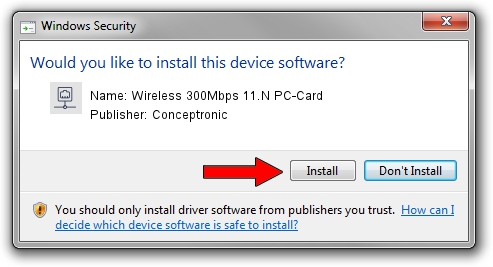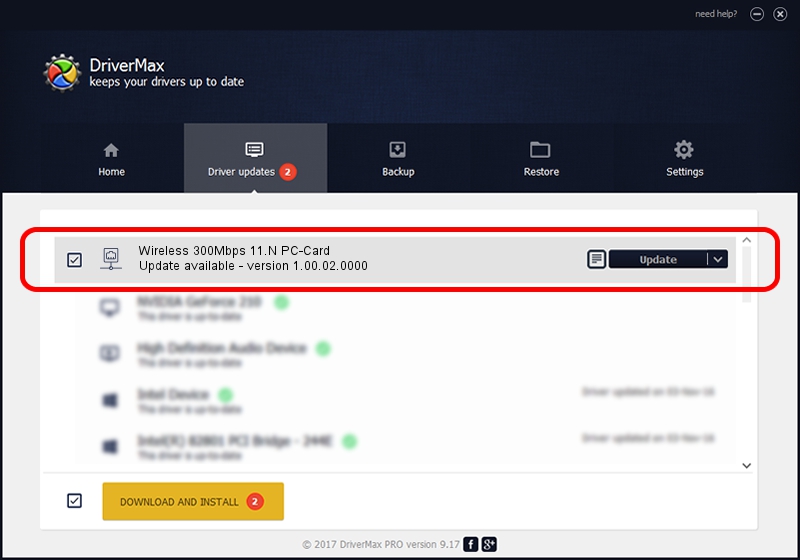Advertising seems to be blocked by your browser.
The ads help us provide this software and web site to you for free.
Please support our project by allowing our site to show ads.
Home /
Manufacturers /
Conceptronic /
Wireless 300Mbps 11.N PC-Card /
PCI/VEN_1814&DEV_0601&SUBSYS_3C851948 /
1.00.02.0000 Apr 10, 2007
Conceptronic Wireless 300Mbps 11.N PC-Card driver download and installation
Wireless 300Mbps 11.N PC-Card is a Network Adapters device. This driver was developed by Conceptronic. The hardware id of this driver is PCI/VEN_1814&DEV_0601&SUBSYS_3C851948.
1. Conceptronic Wireless 300Mbps 11.N PC-Card - install the driver manually
- Download the driver setup file for Conceptronic Wireless 300Mbps 11.N PC-Card driver from the location below. This download link is for the driver version 1.00.02.0000 dated 2007-04-10.
- Run the driver setup file from a Windows account with the highest privileges (rights). If your UAC (User Access Control) is running then you will have to confirm the installation of the driver and run the setup with administrative rights.
- Follow the driver installation wizard, which should be pretty straightforward. The driver installation wizard will analyze your PC for compatible devices and will install the driver.
- Shutdown and restart your PC and enjoy the fresh driver, as you can see it was quite smple.
Driver file size: 147957 bytes (144.49 KB)
Driver rating 5 stars out of 64675 votes.
This driver was released for the following versions of Windows:
- This driver works on Windows 2000 64 bits
- This driver works on Windows Server 2003 64 bits
- This driver works on Windows XP 64 bits
- This driver works on Windows Vista 64 bits
- This driver works on Windows 7 64 bits
- This driver works on Windows 8 64 bits
- This driver works on Windows 8.1 64 bits
- This driver works on Windows 10 64 bits
- This driver works on Windows 11 64 bits
2. Using DriverMax to install Conceptronic Wireless 300Mbps 11.N PC-Card driver
The most important advantage of using DriverMax is that it will setup the driver for you in the easiest possible way and it will keep each driver up to date, not just this one. How can you install a driver using DriverMax? Let's take a look!
- Open DriverMax and push on the yellow button that says ~SCAN FOR DRIVER UPDATES NOW~. Wait for DriverMax to scan and analyze each driver on your PC.
- Take a look at the list of detected driver updates. Scroll the list down until you locate the Conceptronic Wireless 300Mbps 11.N PC-Card driver. Click on Update.
- That's all, the driver is now installed!