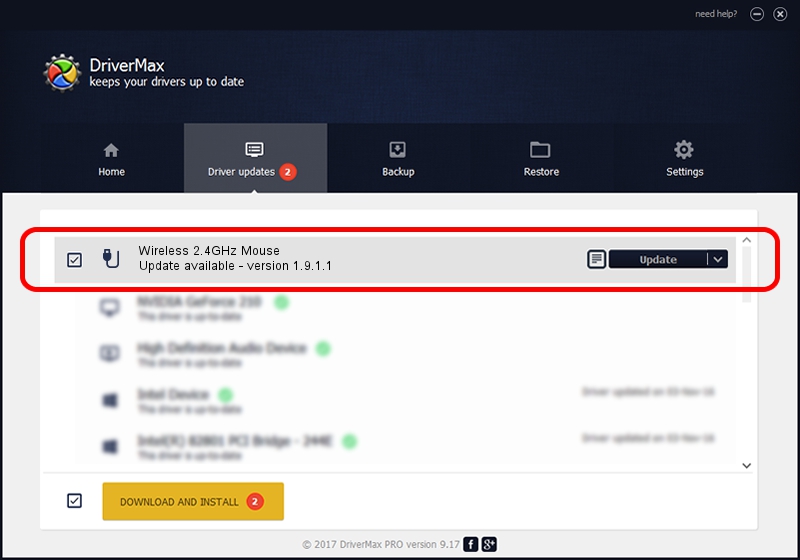Advertising seems to be blocked by your browser.
The ads help us provide this software and web site to you for free.
Please support our project by allowing our site to show ads.
Home /
Manufacturers /
Genius /
Wireless 2.4GHz Mouse /
USB/VID_0458&PID_00EA /
1.9.1.1 Apr 30, 2013
Genius Wireless 2.4GHz Mouse how to download and install the driver
Wireless 2.4GHz Mouse is a USB human interface device class device. The Windows version of this driver was developed by Genius. The hardware id of this driver is USB/VID_0458&PID_00EA; this string has to match your hardware.
1. Manually install Genius Wireless 2.4GHz Mouse driver
- You can download from the link below the driver installer file for the Genius Wireless 2.4GHz Mouse driver. The archive contains version 1.9.1.1 released on 2013-04-30 of the driver.
- Start the driver installer file from a user account with the highest privileges (rights). If your UAC (User Access Control) is enabled please accept of the driver and run the setup with administrative rights.
- Follow the driver installation wizard, which will guide you; it should be pretty easy to follow. The driver installation wizard will scan your computer and will install the right driver.
- When the operation finishes restart your computer in order to use the updated driver. As you can see it was quite smple to install a Windows driver!
Download size of the driver: 27390 bytes (26.75 KB)
This driver received an average rating of 4.7 stars out of 26816 votes.
This driver was released for the following versions of Windows:
- This driver works on Windows 2000 32 bits
- This driver works on Windows Server 2003 32 bits
- This driver works on Windows XP 32 bits
- This driver works on Windows Vista 32 bits
- This driver works on Windows 7 32 bits
- This driver works on Windows 8 32 bits
- This driver works on Windows 8.1 32 bits
- This driver works on Windows 10 32 bits
- This driver works on Windows 11 32 bits
2. Using DriverMax to install Genius Wireless 2.4GHz Mouse driver
The advantage of using DriverMax is that it will setup the driver for you in just a few seconds and it will keep each driver up to date. How can you install a driver with DriverMax? Let's see!
- Open DriverMax and push on the yellow button that says ~SCAN FOR DRIVER UPDATES NOW~. Wait for DriverMax to scan and analyze each driver on your computer.
- Take a look at the list of detected driver updates. Search the list until you locate the Genius Wireless 2.4GHz Mouse driver. Click the Update button.
- That's all, the driver is now installed!

Jul 15 2016 3:38AM / Written by Andreea Kartman for DriverMax
follow @DeeaKartman