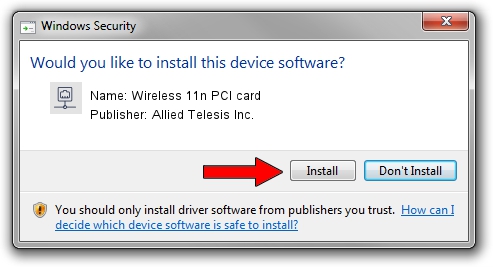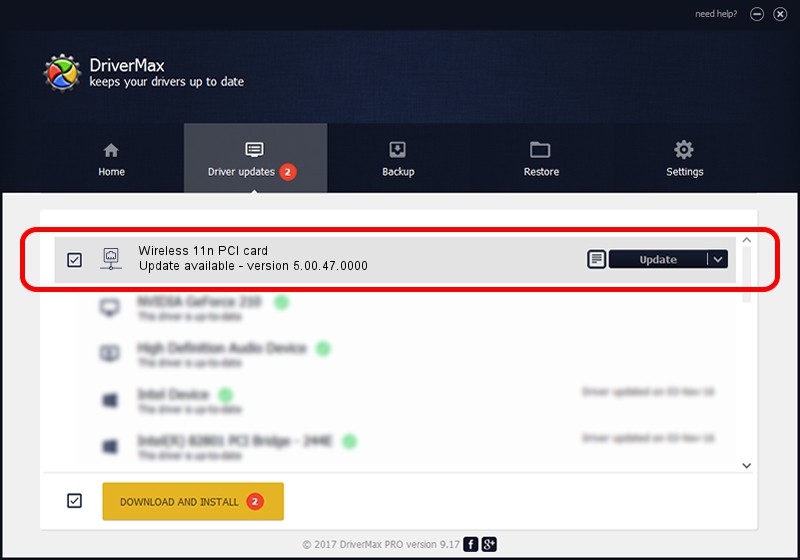Advertising seems to be blocked by your browser.
The ads help us provide this software and web site to you for free.
Please support our project by allowing our site to show ads.
Home /
Manufacturers /
Allied Telesis Inc. /
Wireless 11n PCI card /
PCI/VEN_1814&DEV_0701&SUBSYS_12061259 /
5.00.47.0000 Apr 24, 2014
Allied Telesis Inc. Wireless 11n PCI card how to download and install the driver
Wireless 11n PCI card is a Network Adapters device. This Windows driver was developed by Allied Telesis Inc.. The hardware id of this driver is PCI/VEN_1814&DEV_0701&SUBSYS_12061259; this string has to match your hardware.
1. How to manually install Allied Telesis Inc. Wireless 11n PCI card driver
- Download the driver setup file for Allied Telesis Inc. Wireless 11n PCI card driver from the location below. This download link is for the driver version 5.00.47.0000 dated 2014-04-24.
- Run the driver setup file from a Windows account with the highest privileges (rights). If your User Access Control (UAC) is started then you will have to accept of the driver and run the setup with administrative rights.
- Follow the driver installation wizard, which should be quite straightforward. The driver installation wizard will scan your PC for compatible devices and will install the driver.
- Restart your computer and enjoy the updated driver, as you can see it was quite smple.
This driver received an average rating of 3.1 stars out of 27173 votes.
2. How to use DriverMax to install Allied Telesis Inc. Wireless 11n PCI card driver
The most important advantage of using DriverMax is that it will setup the driver for you in the easiest possible way and it will keep each driver up to date. How can you install a driver using DriverMax? Let's follow a few steps!
- Open DriverMax and press on the yellow button named ~SCAN FOR DRIVER UPDATES NOW~. Wait for DriverMax to analyze each driver on your PC.
- Take a look at the list of available driver updates. Scroll the list down until you locate the Allied Telesis Inc. Wireless 11n PCI card driver. Click on Update.
- Finished installing the driver!