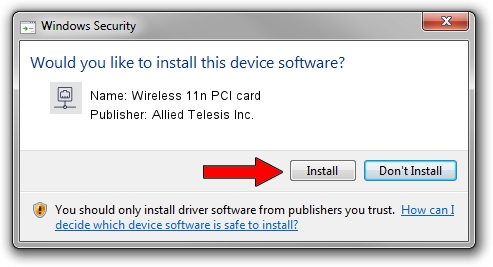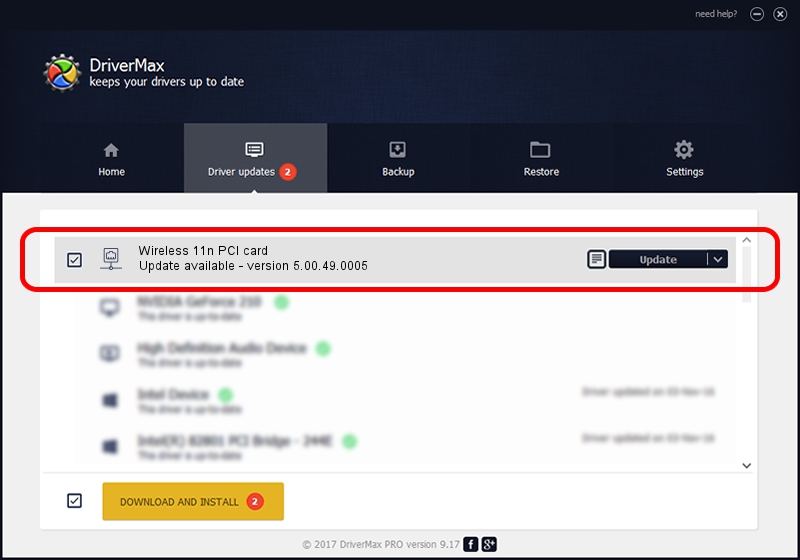Advertising seems to be blocked by your browser.
The ads help us provide this software and web site to you for free.
Please support our project by allowing our site to show ads.
Home /
Manufacturers /
Allied Telesis Inc. /
Wireless 11n PCI card /
PCI/VEN_1814&DEV_0701&SUBSYS_12051259 /
5.00.49.0005 Aug 04, 2014
Driver for Allied Telesis Inc. Wireless 11n PCI card - downloading and installing it
Wireless 11n PCI card is a Network Adapters hardware device. This Windows driver was developed by Allied Telesis Inc.. The hardware id of this driver is PCI/VEN_1814&DEV_0701&SUBSYS_12051259.
1. Install Allied Telesis Inc. Wireless 11n PCI card driver manually
- Download the setup file for Allied Telesis Inc. Wireless 11n PCI card driver from the location below. This is the download link for the driver version 5.00.49.0005 released on 2014-08-04.
- Start the driver installation file from a Windows account with administrative rights. If your UAC (User Access Control) is started then you will have to confirm the installation of the driver and run the setup with administrative rights.
- Go through the driver installation wizard, which should be pretty straightforward. The driver installation wizard will scan your PC for compatible devices and will install the driver.
- Shutdown and restart your computer and enjoy the updated driver, it is as simple as that.
Driver rating 3.5 stars out of 54131 votes.
2. Installing the Allied Telesis Inc. Wireless 11n PCI card driver using DriverMax: the easy way
The most important advantage of using DriverMax is that it will install the driver for you in the easiest possible way and it will keep each driver up to date. How can you install a driver with DriverMax? Let's follow a few steps!
- Start DriverMax and press on the yellow button named ~SCAN FOR DRIVER UPDATES NOW~. Wait for DriverMax to analyze each driver on your PC.
- Take a look at the list of available driver updates. Search the list until you find the Allied Telesis Inc. Wireless 11n PCI card driver. Click the Update button.
- That's all, the driver is now installed!

Jun 20 2016 12:48PM / Written by Dan Armano for DriverMax
follow @danarm