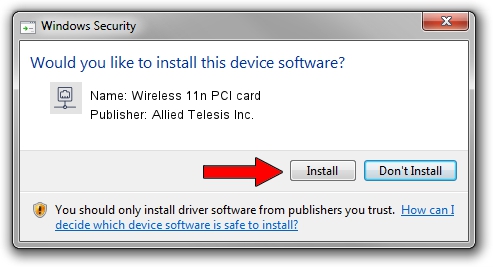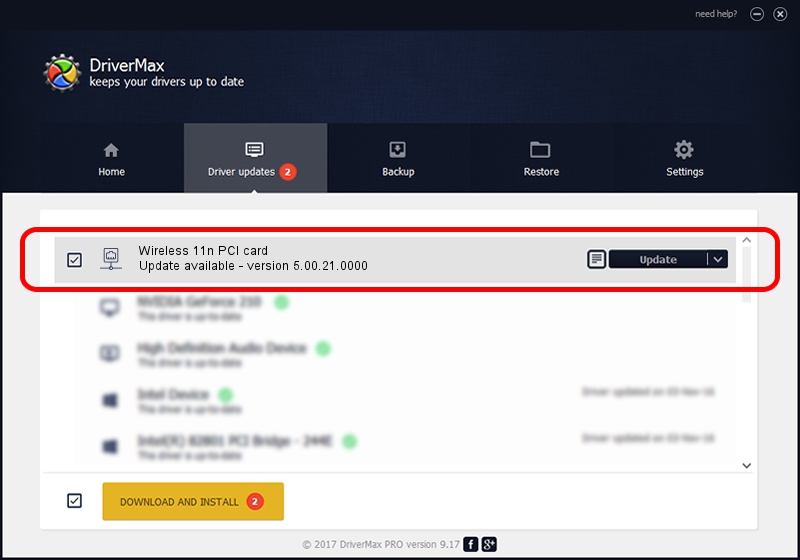Advertising seems to be blocked by your browser.
The ads help us provide this software and web site to you for free.
Please support our project by allowing our site to show ads.
Home /
Manufacturers /
Allied Telesis Inc. /
Wireless 11n PCI card /
PCI/VEN_1814&DEV_0701&SUBSYS_12051259 /
5.00.21.0000 Feb 18, 2013
Download and install Allied Telesis Inc. Wireless 11n PCI card driver
Wireless 11n PCI card is a Network Adapters device. This driver was developed by Allied Telesis Inc.. The hardware id of this driver is PCI/VEN_1814&DEV_0701&SUBSYS_12051259.
1. How to manually install Allied Telesis Inc. Wireless 11n PCI card driver
- Download the driver setup file for Allied Telesis Inc. Wireless 11n PCI card driver from the link below. This is the download link for the driver version 5.00.21.0000 dated 2013-02-18.
- Start the driver installation file from a Windows account with the highest privileges (rights). If your User Access Control Service (UAC) is enabled then you will have to accept of the driver and run the setup with administrative rights.
- Go through the driver installation wizard, which should be pretty straightforward. The driver installation wizard will scan your PC for compatible devices and will install the driver.
- Shutdown and restart your computer and enjoy the fresh driver, it is as simple as that.
This driver was rated with an average of 3.9 stars by 42049 users.
2. The easy way: using DriverMax to install Allied Telesis Inc. Wireless 11n PCI card driver
The advantage of using DriverMax is that it will install the driver for you in the easiest possible way and it will keep each driver up to date. How easy can you install a driver using DriverMax? Let's follow a few steps!
- Start DriverMax and click on the yellow button named ~SCAN FOR DRIVER UPDATES NOW~. Wait for DriverMax to scan and analyze each driver on your PC.
- Take a look at the list of detected driver updates. Search the list until you locate the Allied Telesis Inc. Wireless 11n PCI card driver. Click the Update button.
- That's all, the driver is now installed!

Jun 20 2016 12:48PM / Written by Dan Armano for DriverMax
follow @danarm