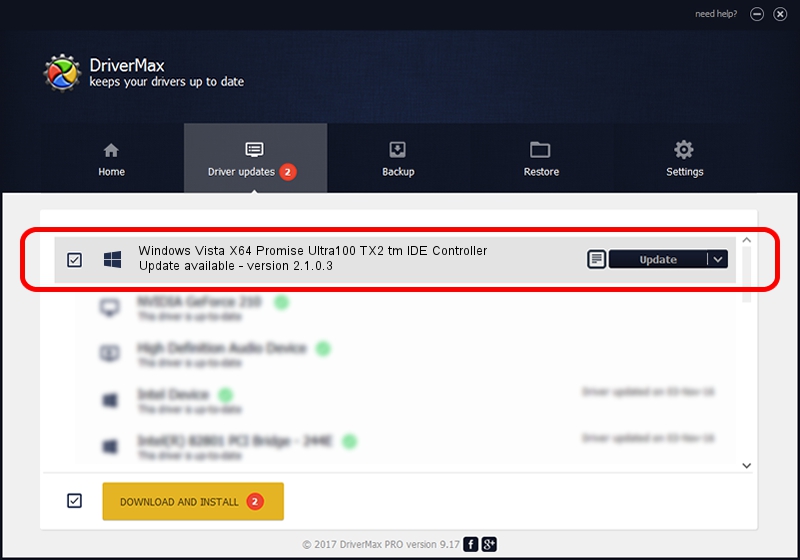Advertising seems to be blocked by your browser.
The ads help us provide this software and web site to you for free.
Please support our project by allowing our site to show ads.
Home /
Manufacturers /
Promise Technology /
Windows Vista X64 Promise Ultra100 TX2 tm IDE Controller /
PCI/VEN_105A&DEV_4D68 /
2.1.0.3 Mar 22, 2007
Promise Technology Windows Vista X64 Promise Ultra100 TX2 tm IDE Controller - two ways of downloading and installing the driver
Windows Vista X64 Promise Ultra100 TX2 tm IDE Controller is a SCSI Adapter device. This Windows driver was developed by Promise Technology. The hardware id of this driver is PCI/VEN_105A&DEV_4D68.
1. Promise Technology Windows Vista X64 Promise Ultra100 TX2 tm IDE Controller driver - how to install it manually
- Download the setup file for Promise Technology Windows Vista X64 Promise Ultra100 TX2 tm IDE Controller driver from the link below. This is the download link for the driver version 2.1.0.3 released on 2007-03-22.
- Run the driver setup file from a Windows account with the highest privileges (rights). If your User Access Control Service (UAC) is started then you will have to accept of the driver and run the setup with administrative rights.
- Follow the driver installation wizard, which should be quite easy to follow. The driver installation wizard will scan your PC for compatible devices and will install the driver.
- Shutdown and restart your PC and enjoy the fresh driver, as you can see it was quite smple.
Size of this driver: 28665 bytes (27.99 KB)
This driver was installed by many users and received an average rating of 4.9 stars out of 60454 votes.
This driver will work for the following versions of Windows:
- This driver works on Windows 2000 64 bits
- This driver works on Windows Server 2003 64 bits
- This driver works on Windows XP 64 bits
- This driver works on Windows Vista 64 bits
- This driver works on Windows 7 64 bits
- This driver works on Windows 8 64 bits
- This driver works on Windows 8.1 64 bits
- This driver works on Windows 10 64 bits
- This driver works on Windows 11 64 bits
2. Installing the Promise Technology Windows Vista X64 Promise Ultra100 TX2 tm IDE Controller driver using DriverMax: the easy way
The most important advantage of using DriverMax is that it will setup the driver for you in the easiest possible way and it will keep each driver up to date, not just this one. How can you install a driver with DriverMax? Let's see!
- Open DriverMax and press on the yellow button that says ~SCAN FOR DRIVER UPDATES NOW~. Wait for DriverMax to scan and analyze each driver on your computer.
- Take a look at the list of detected driver updates. Scroll the list down until you find the Promise Technology Windows Vista X64 Promise Ultra100 TX2 tm IDE Controller driver. Click the Update button.
- That's it, you installed your first driver!

Jul 11 2016 7:53PM / Written by Andreea Kartman for DriverMax
follow @DeeaKartman