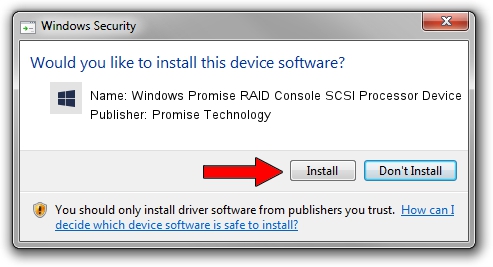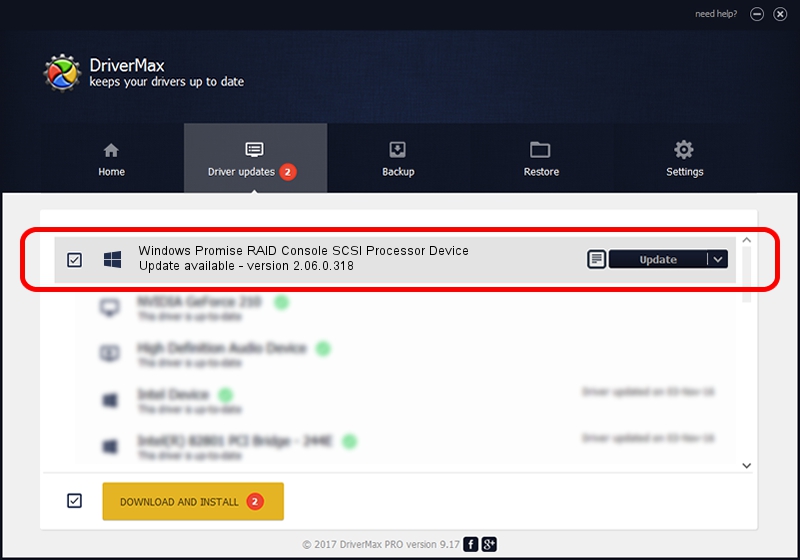Advertising seems to be blocked by your browser.
The ads help us provide this software and web site to you for free.
Please support our project by allowing our site to show ads.
Home /
Manufacturers /
Promise Technology /
Windows Promise RAID Console SCSI Processor Device /
SCSI/ProcessorPromise_RAID_Console____ /
2.06.0.318 Jul 17, 2006
Driver for Promise Technology Windows Promise RAID Console SCSI Processor Device - downloading and installing it
Windows Promise RAID Console SCSI Processor Device is a SCSI Adapter device. The Windows version of this driver was developed by Promise Technology. SCSI/ProcessorPromise_RAID_Console____ is the matching hardware id of this device.
1. How to manually install Promise Technology Windows Promise RAID Console SCSI Processor Device driver
- Download the setup file for Promise Technology Windows Promise RAID Console SCSI Processor Device driver from the link below. This is the download link for the driver version 2.06.0.318 released on 2006-07-17.
- Start the driver setup file from a Windows account with the highest privileges (rights). If your UAC (User Access Control) is running then you will have to confirm the installation of the driver and run the setup with administrative rights.
- Go through the driver setup wizard, which should be pretty straightforward. The driver setup wizard will scan your PC for compatible devices and will install the driver.
- Restart your computer and enjoy the fresh driver, as you can see it was quite smple.
Download size of the driver: 101838 bytes (99.45 KB)
This driver received an average rating of 4.4 stars out of 57040 votes.
This driver is fully compatible with the following versions of Windows:
- This driver works on Windows 2000 32 bits
- This driver works on Windows Server 2003 32 bits
- This driver works on Windows XP 32 bits
- This driver works on Windows Vista 32 bits
- This driver works on Windows 7 32 bits
- This driver works on Windows 8 32 bits
- This driver works on Windows 8.1 32 bits
- This driver works on Windows 10 32 bits
- This driver works on Windows 11 32 bits
2. Installing the Promise Technology Windows Promise RAID Console SCSI Processor Device driver using DriverMax: the easy way
The most important advantage of using DriverMax is that it will setup the driver for you in just a few seconds and it will keep each driver up to date, not just this one. How can you install a driver with DriverMax? Let's see!
- Open DriverMax and click on the yellow button named ~SCAN FOR DRIVER UPDATES NOW~. Wait for DriverMax to analyze each driver on your computer.
- Take a look at the list of driver updates. Search the list until you locate the Promise Technology Windows Promise RAID Console SCSI Processor Device driver. Click the Update button.
- Finished installing the driver!

Jul 6 2016 9:42PM / Written by Dan Armano for DriverMax
follow @danarm