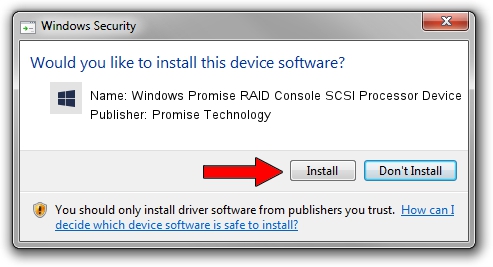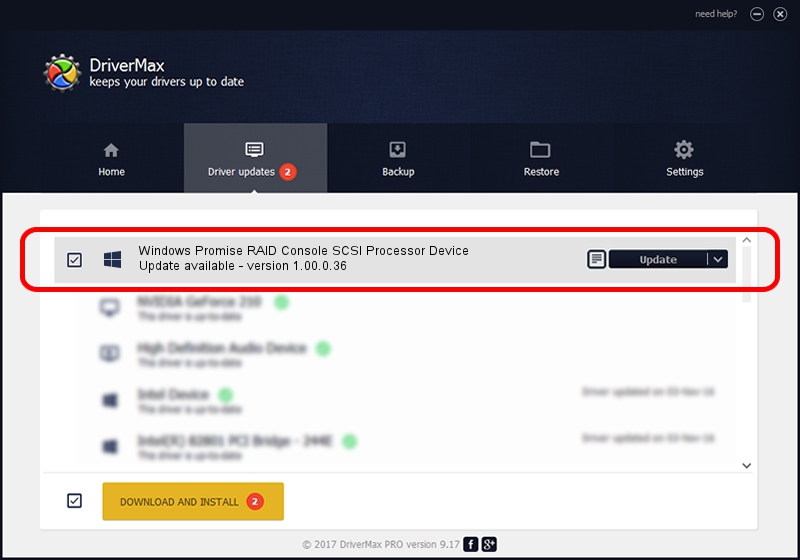Advertising seems to be blocked by your browser.
The ads help us provide this software and web site to you for free.
Please support our project by allowing our site to show ads.
Home /
Manufacturers /
Promise Technology /
Windows Promise RAID Console SCSI Processor Device /
SCSI/ProcessorPromise_RAID_Console____ /
1.00.0.36 Jan 21, 2005
Driver for Promise Technology Windows Promise RAID Console SCSI Processor Device - downloading and installing it
Windows Promise RAID Console SCSI Processor Device is a SCSI Adapter device. The developer of this driver was Promise Technology. The hardware id of this driver is SCSI/ProcessorPromise_RAID_Console____; this string has to match your hardware.
1. Manually install Promise Technology Windows Promise RAID Console SCSI Processor Device driver
- Download the setup file for Promise Technology Windows Promise RAID Console SCSI Processor Device driver from the link below. This download link is for the driver version 1.00.0.36 released on 2005-01-21.
- Start the driver setup file from a Windows account with administrative rights. If your UAC (User Access Control) is enabled then you will have to accept of the driver and run the setup with administrative rights.
- Go through the driver setup wizard, which should be quite easy to follow. The driver setup wizard will scan your PC for compatible devices and will install the driver.
- Restart your PC and enjoy the fresh driver, as you can see it was quite smple.
Driver file size: 170724 bytes (166.72 KB)
Driver rating 4.4 stars out of 47315 votes.
This driver is compatible with the following versions of Windows:
- This driver works on Windows 2000 32 bits
- This driver works on Windows Server 2003 32 bits
- This driver works on Windows XP 32 bits
- This driver works on Windows Vista 32 bits
- This driver works on Windows 7 32 bits
- This driver works on Windows 8 32 bits
- This driver works on Windows 8.1 32 bits
- This driver works on Windows 10 32 bits
- This driver works on Windows 11 32 bits
2. The easy way: using DriverMax to install Promise Technology Windows Promise RAID Console SCSI Processor Device driver
The advantage of using DriverMax is that it will setup the driver for you in the easiest possible way and it will keep each driver up to date. How can you install a driver using DriverMax? Let's take a look!
- Start DriverMax and press on the yellow button that says ~SCAN FOR DRIVER UPDATES NOW~. Wait for DriverMax to analyze each driver on your computer.
- Take a look at the list of driver updates. Scroll the list down until you find the Promise Technology Windows Promise RAID Console SCSI Processor Device driver. Click the Update button.
- Finished installing the driver!