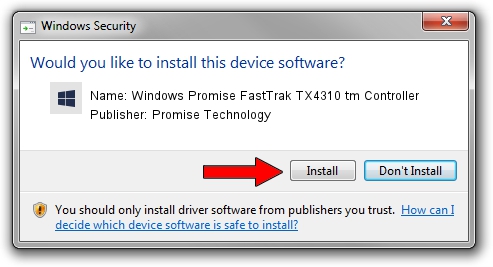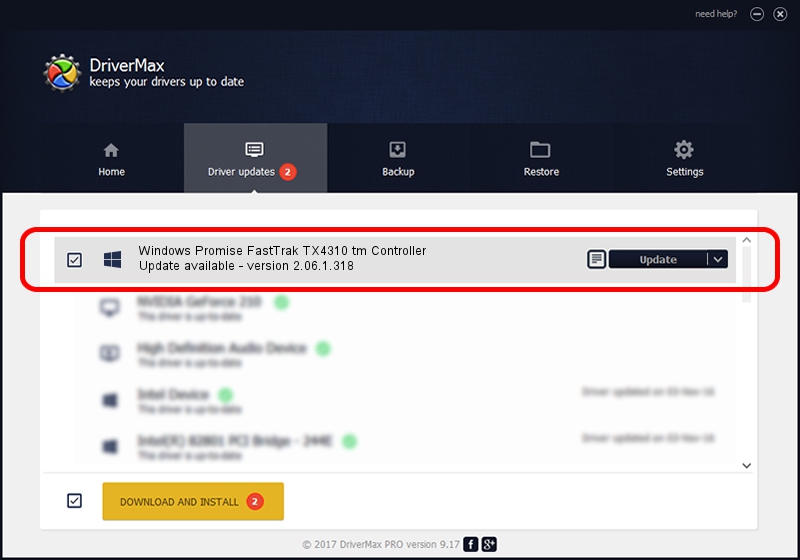Advertising seems to be blocked by your browser.
The ads help us provide this software and web site to you for free.
Please support our project by allowing our site to show ads.
Home /
Manufacturers /
Promise Technology /
Windows Promise FastTrak TX4310 tm Controller /
PCI/VEN_105A&DEV_3515 /
2.06.1.318 Jul 17, 2006
Promise Technology Windows Promise FastTrak TX4310 tm Controller how to download and install the driver
Windows Promise FastTrak TX4310 tm Controller is a SCSI Adapter hardware device. This Windows driver was developed by Promise Technology. In order to make sure you are downloading the exact right driver the hardware id is PCI/VEN_105A&DEV_3515.
1. Promise Technology Windows Promise FastTrak TX4310 tm Controller driver - how to install it manually
- Download the setup file for Promise Technology Windows Promise FastTrak TX4310 tm Controller driver from the link below. This download link is for the driver version 2.06.1.318 released on 2006-07-17.
- Run the driver setup file from a Windows account with the highest privileges (rights). If your User Access Control (UAC) is running then you will have to confirm the installation of the driver and run the setup with administrative rights.
- Follow the driver installation wizard, which should be pretty straightforward. The driver installation wizard will scan your PC for compatible devices and will install the driver.
- Shutdown and restart your computer and enjoy the updated driver, as you can see it was quite smple.
This driver was rated with an average of 3.5 stars by 55862 users.
2. The easy way: using DriverMax to install Promise Technology Windows Promise FastTrak TX4310 tm Controller driver
The most important advantage of using DriverMax is that it will setup the driver for you in just a few seconds and it will keep each driver up to date, not just this one. How can you install a driver using DriverMax? Let's see!
- Start DriverMax and push on the yellow button named ~SCAN FOR DRIVER UPDATES NOW~. Wait for DriverMax to scan and analyze each driver on your PC.
- Take a look at the list of driver updates. Scroll the list down until you find the Promise Technology Windows Promise FastTrak TX4310 tm Controller driver. Click on Update.
- That's all, the driver is now installed!

Jun 24 2016 1:30AM / Written by Daniel Statescu for DriverMax
follow @DanielStatescu