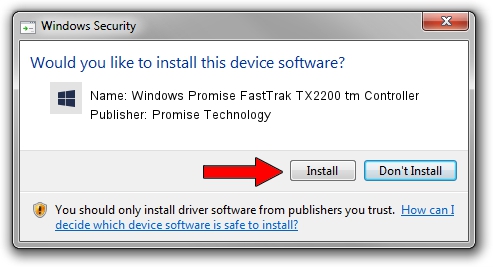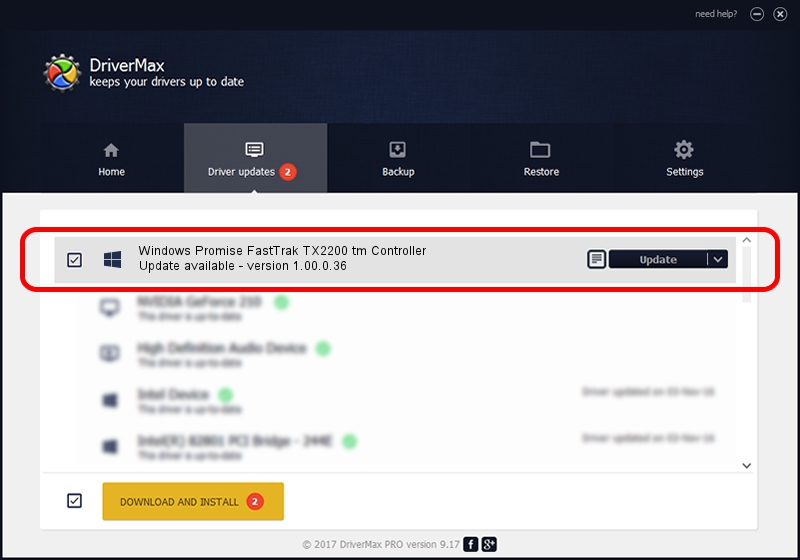Advertising seems to be blocked by your browser.
The ads help us provide this software and web site to you for free.
Please support our project by allowing our site to show ads.
Home /
Manufacturers /
Promise Technology /
Windows Promise FastTrak TX2200 tm Controller /
PCI/VEN_105A&DEV_3571 /
1.00.0.36 Jan 21, 2005
Driver for Promise Technology Windows Promise FastTrak TX2200 tm Controller - downloading and installing it
Windows Promise FastTrak TX2200 tm Controller is a SCSI Adapter device. The developer of this driver was Promise Technology. The hardware id of this driver is PCI/VEN_105A&DEV_3571.
1. Promise Technology Windows Promise FastTrak TX2200 tm Controller driver - how to install it manually
- Download the setup file for Promise Technology Windows Promise FastTrak TX2200 tm Controller driver from the location below. This is the download link for the driver version 1.00.0.36 dated 2005-01-21.
- Start the driver setup file from a Windows account with the highest privileges (rights). If your User Access Control Service (UAC) is started then you will have to confirm the installation of the driver and run the setup with administrative rights.
- Go through the driver setup wizard, which should be quite easy to follow. The driver setup wizard will analyze your PC for compatible devices and will install the driver.
- Restart your computer and enjoy the updated driver, it is as simple as that.
Size of this driver: 170724 bytes (166.72 KB)
This driver received an average rating of 4.8 stars out of 45342 votes.
This driver was released for the following versions of Windows:
- This driver works on Windows Server 2003 32 bits
- This driver works on Windows XP 32 bits
- This driver works on Windows Vista 32 bits
- This driver works on Windows 7 32 bits
- This driver works on Windows 8 32 bits
- This driver works on Windows 8.1 32 bits
- This driver works on Windows 10 32 bits
- This driver works on Windows 11 32 bits
2. How to install Promise Technology Windows Promise FastTrak TX2200 tm Controller driver using DriverMax
The most important advantage of using DriverMax is that it will install the driver for you in just a few seconds and it will keep each driver up to date, not just this one. How can you install a driver using DriverMax? Let's follow a few steps!
- Open DriverMax and push on the yellow button named ~SCAN FOR DRIVER UPDATES NOW~. Wait for DriverMax to analyze each driver on your computer.
- Take a look at the list of available driver updates. Scroll the list down until you find the Promise Technology Windows Promise FastTrak TX2200 tm Controller driver. Click the Update button.
- Finished installing the driver!

Jul 26 2016 12:58AM / Written by Daniel Statescu for DriverMax
follow @DanielStatescu