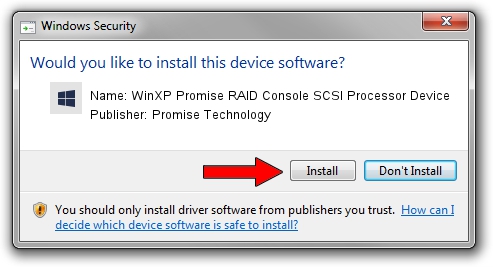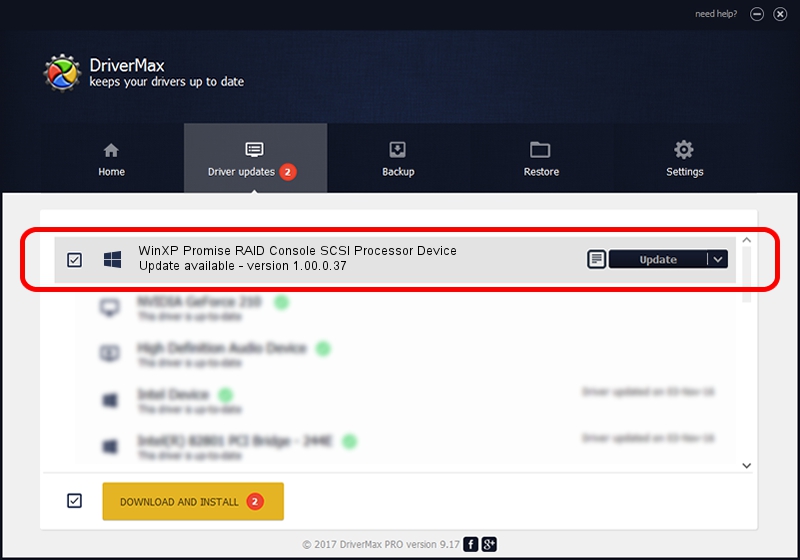Advertising seems to be blocked by your browser.
The ads help us provide this software and web site to you for free.
Please support our project by allowing our site to show ads.
Home /
Manufacturers /
Promise Technology /
WinXP Promise RAID Console SCSI Processor Device /
SCSI/ProcessorPromise_RAID_Console____ /
1.00.0.37 Aug 06, 2003
Driver for Promise Technology WinXP Promise RAID Console SCSI Processor Device - downloading and installing it
WinXP Promise RAID Console SCSI Processor Device is a SCSI Adapter device. This Windows driver was developed by Promise Technology. The hardware id of this driver is SCSI/ProcessorPromise_RAID_Console____; this string has to match your hardware.
1. Manually install Promise Technology WinXP Promise RAID Console SCSI Processor Device driver
- You can download from the link below the driver setup file for the Promise Technology WinXP Promise RAID Console SCSI Processor Device driver. The archive contains version 1.00.0.37 dated 2003-08-06 of the driver.
- Start the driver installer file from a user account with administrative rights. If your User Access Control Service (UAC) is started please confirm the installation of the driver and run the setup with administrative rights.
- Go through the driver installation wizard, which will guide you; it should be quite easy to follow. The driver installation wizard will analyze your PC and will install the right driver.
- When the operation finishes shutdown and restart your PC in order to use the updated driver. As you can see it was quite smple to install a Windows driver!
Size of this driver: 145798 bytes (142.38 KB)
This driver was rated with an average of 4.7 stars by 68651 users.
This driver was released for the following versions of Windows:
- This driver works on Windows 2000 32 bits
- This driver works on Windows Server 2003 32 bits
- This driver works on Windows XP 32 bits
- This driver works on Windows Vista 32 bits
- This driver works on Windows 7 32 bits
- This driver works on Windows 8 32 bits
- This driver works on Windows 8.1 32 bits
- This driver works on Windows 10 32 bits
- This driver works on Windows 11 32 bits
2. How to install Promise Technology WinXP Promise RAID Console SCSI Processor Device driver using DriverMax
The advantage of using DriverMax is that it will setup the driver for you in just a few seconds and it will keep each driver up to date. How can you install a driver using DriverMax? Let's follow a few steps!
- Start DriverMax and press on the yellow button that says ~SCAN FOR DRIVER UPDATES NOW~. Wait for DriverMax to analyze each driver on your computer.
- Take a look at the list of driver updates. Scroll the list down until you find the Promise Technology WinXP Promise RAID Console SCSI Processor Device driver. Click on Update.
- That's all, the driver is now installed!

Aug 13 2016 11:25PM / Written by Daniel Statescu for DriverMax
follow @DanielStatescu