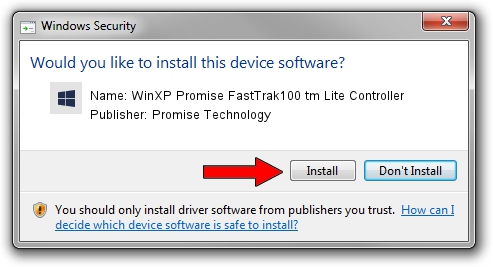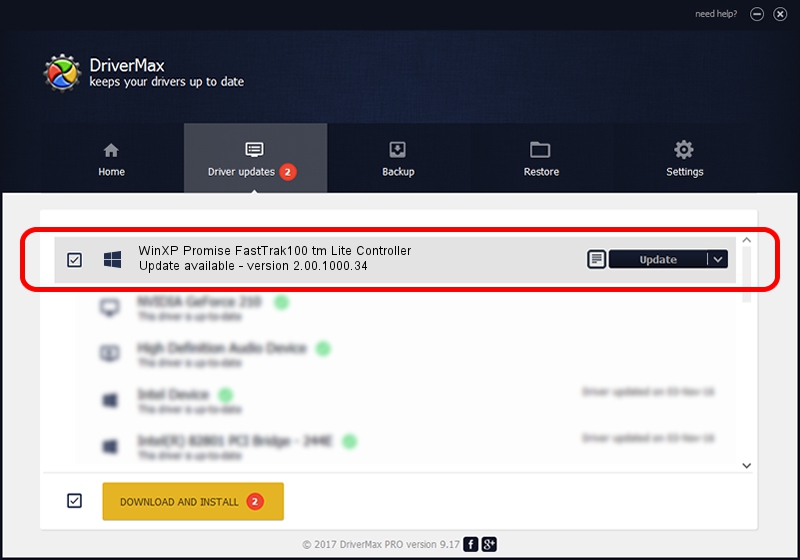Advertising seems to be blocked by your browser.
The ads help us provide this software and web site to you for free.
Please support our project by allowing our site to show ads.
Home /
Manufacturers /
Promise Technology /
WinXP Promise FastTrak100 tm Lite Controller /
PCI/VEN_105A&DEV_0D30&SUBSYS_B0071458 /
2.00.1000.34 May 09, 2002
Promise Technology WinXP Promise FastTrak100 tm Lite Controller - two ways of downloading and installing the driver
WinXP Promise FastTrak100 tm Lite Controller is a SCSI Adapter device. The developer of this driver was Promise Technology. The hardware id of this driver is PCI/VEN_105A&DEV_0D30&SUBSYS_B0071458; this string has to match your hardware.
1. Manually install Promise Technology WinXP Promise FastTrak100 tm Lite Controller driver
- Download the driver setup file for Promise Technology WinXP Promise FastTrak100 tm Lite Controller driver from the location below. This is the download link for the driver version 2.00.1000.34 released on 2002-05-09.
- Run the driver setup file from a Windows account with the highest privileges (rights). If your User Access Control Service (UAC) is started then you will have to confirm the installation of the driver and run the setup with administrative rights.
- Go through the driver installation wizard, which should be quite straightforward. The driver installation wizard will analyze your PC for compatible devices and will install the driver.
- Shutdown and restart your PC and enjoy the new driver, as you can see it was quite smple.
Size of this driver: 50230 bytes (49.05 KB)
This driver received an average rating of 5 stars out of 37109 votes.
This driver is fully compatible with the following versions of Windows:
- This driver works on Windows 2000 32 bits
- This driver works on Windows Server 2003 32 bits
- This driver works on Windows XP 32 bits
- This driver works on Windows Vista 32 bits
- This driver works on Windows 7 32 bits
- This driver works on Windows 8 32 bits
- This driver works on Windows 8.1 32 bits
- This driver works on Windows 10 32 bits
- This driver works on Windows 11 32 bits
2. How to use DriverMax to install Promise Technology WinXP Promise FastTrak100 tm Lite Controller driver
The advantage of using DriverMax is that it will setup the driver for you in the easiest possible way and it will keep each driver up to date. How can you install a driver with DriverMax? Let's follow a few steps!
- Start DriverMax and click on the yellow button that says ~SCAN FOR DRIVER UPDATES NOW~. Wait for DriverMax to analyze each driver on your computer.
- Take a look at the list of available driver updates. Search the list until you find the Promise Technology WinXP Promise FastTrak100 tm Lite Controller driver. Click the Update button.
- That's all, the driver is now installed!

Jul 6 2016 2:34AM / Written by Dan Armano for DriverMax
follow @danarm