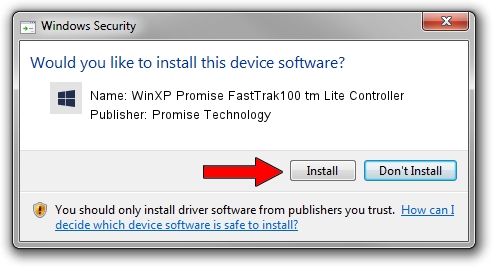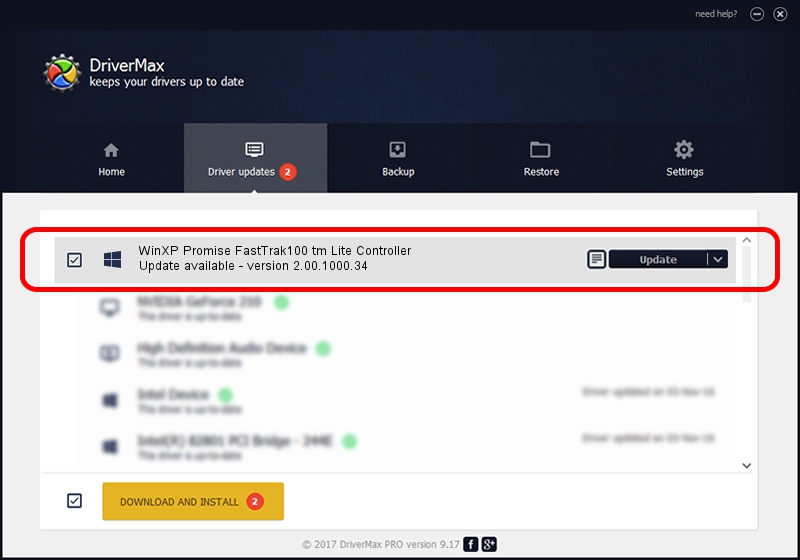Advertising seems to be blocked by your browser.
The ads help us provide this software and web site to you for free.
Please support our project by allowing our site to show ads.
Home /
Manufacturers /
Promise Technology /
WinXP Promise FastTrak100 tm Lite Controller /
PCI/VEN_105A&DEV_0D30&SUBSYS_4D39105A /
2.00.1000.34 May 09, 2002
Promise Technology WinXP Promise FastTrak100 tm Lite Controller how to download and install the driver
WinXP Promise FastTrak100 tm Lite Controller is a SCSI Adapter hardware device. The developer of this driver was Promise Technology. In order to make sure you are downloading the exact right driver the hardware id is PCI/VEN_105A&DEV_0D30&SUBSYS_4D39105A.
1. Manually install Promise Technology WinXP Promise FastTrak100 tm Lite Controller driver
- You can download from the link below the driver installer file for the Promise Technology WinXP Promise FastTrak100 tm Lite Controller driver. The archive contains version 2.00.1000.34 dated 2002-05-09 of the driver.
- Start the driver installer file from a user account with administrative rights. If your User Access Control Service (UAC) is running please accept of the driver and run the setup with administrative rights.
- Follow the driver setup wizard, which will guide you; it should be pretty easy to follow. The driver setup wizard will scan your computer and will install the right driver.
- When the operation finishes restart your computer in order to use the updated driver. It is as simple as that to install a Windows driver!
File size of the driver: 50230 bytes (49.05 KB)
This driver received an average rating of 4.2 stars out of 36578 votes.
This driver was released for the following versions of Windows:
- This driver works on Windows 2000 32 bits
- This driver works on Windows Server 2003 32 bits
- This driver works on Windows XP 32 bits
- This driver works on Windows Vista 32 bits
- This driver works on Windows 7 32 bits
- This driver works on Windows 8 32 bits
- This driver works on Windows 8.1 32 bits
- This driver works on Windows 10 32 bits
- This driver works on Windows 11 32 bits
2. Using DriverMax to install Promise Technology WinXP Promise FastTrak100 tm Lite Controller driver
The advantage of using DriverMax is that it will setup the driver for you in just a few seconds and it will keep each driver up to date. How can you install a driver using DriverMax? Let's take a look!
- Start DriverMax and press on the yellow button that says ~SCAN FOR DRIVER UPDATES NOW~. Wait for DriverMax to scan and analyze each driver on your computer.
- Take a look at the list of detected driver updates. Scroll the list down until you locate the Promise Technology WinXP Promise FastTrak100 tm Lite Controller driver. Click on Update.
- Enjoy using the updated driver! :)

Jul 6 2016 2:37AM / Written by Dan Armano for DriverMax
follow @danarm